Introduction
Experiencing issues with your Windows 11 not connecting to media on earbuds? It’s a problem many users face, but the good news is that it’s fixable. This guide will help you understand the common causes of these connectivity issues and provide you with practical, step-by-step instructions to resolve them. By the end of this article, you’ll connect your earbuds seamlessly and enjoy your favorite media without interruption.

Common Causes of Connectivity Issues
Several factors can disrupt the connection between your Windows 11 PC and your earbuds. Understanding these common causes can help you diagnose and fix the problem more effectively.
- Bluetooth Settings Misconfiguration: Incorrect settings might prevent your earbuds from connecting.
- Outdated Drivers or Firmware: Old software can cause compatibility issues.
- Interference from Other Devices: Multiple Bluetooth devices nearby can cause interference.
- Physical Obstruction: Objects between your PC and earbuds can weaken the signal.
- Battery Issues: Low battery life in your earbuds may prevent them from connecting.
By identifying these common causes, you can take the necessary steps to troubleshoot and rectify the issue.
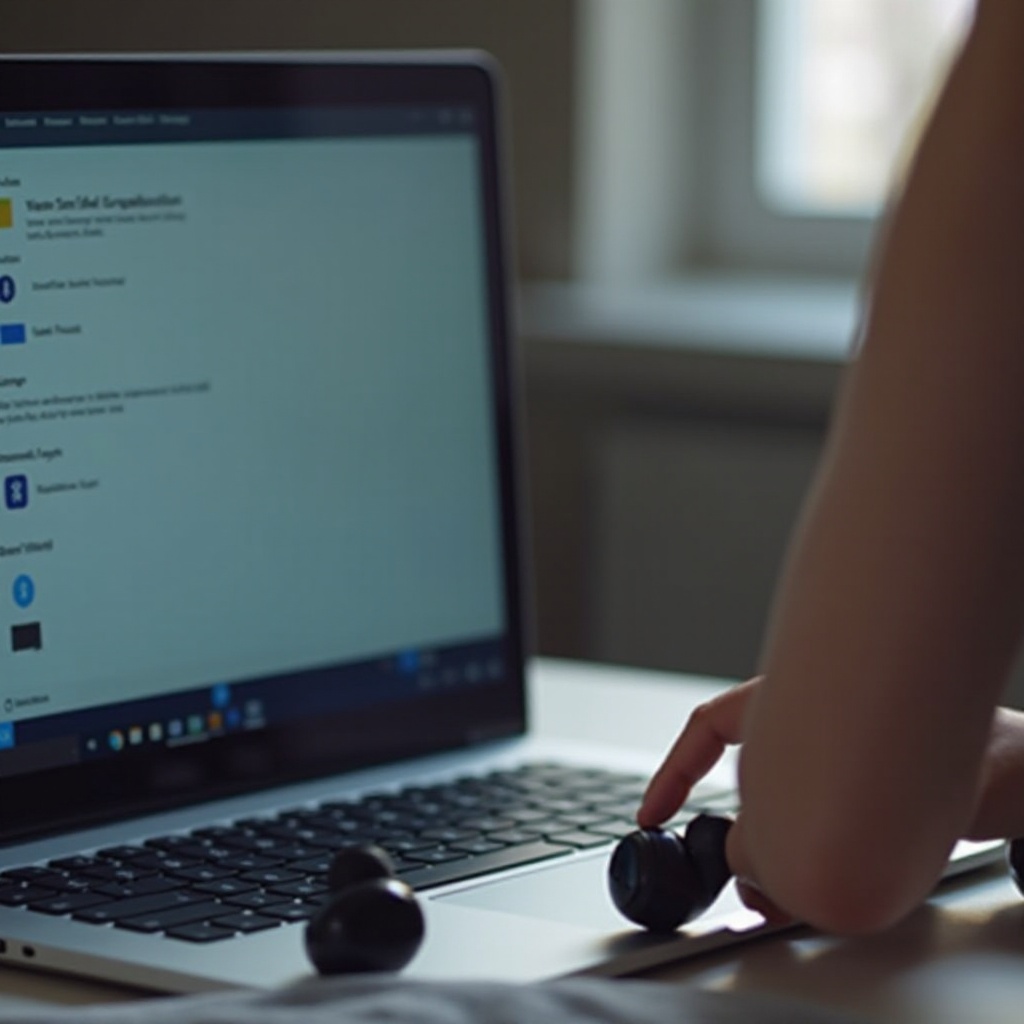
Step-by-Step Troubleshooting
To fix the problem, follow these detailed steps. Whether it’s adjusting settings or updating software, these solutions will guide you through resolving the issue.
Checking Bluetooth Settings
- Ensure Bluetooth is On: Go to ‘Settings’ > ‘Bluetooth & devices’ and toggle the Bluetooth switch to ‘On’.
- Check Paired Devices: Ensure your earbuds appear in the list of paired devices. If not, you may need to re-pair them.
- Bluetooth Permissions: Ensure Windows has permission to use Bluetooth. Check under ‘Settings’ > ‘Privacy & security’ > ‘Bluetooth’.
Ensuring Earbuds are in Pairing Mode
- Consult the Manual: Refer to your earbud’s manual to understand how to put them in pairing mode.
- Pair from Windows: Once in pairing mode, go to ‘Settings’ > ‘Bluetooth & devices’ > ‘Add device’. Follow the on-screen instructions to pair your earbuds.
Connecting previous section with next…
Now that we have checked the basic settings and ensured the earbuds are in pairing mode, let’s proceed to more comprehensive solutions like restarting your devices, which can often resolve connectivity issues.
Restarting Your Devices
- Restart Your PC: Sometimes a simple restart can resolve connectivity issues. Go to the Start menu and select ‘Restart’.
- Restart Your Earbuds: Follow the manual’s instructions to turn off and then turn on your earbuds.
- Airplane Mode: Turn on Airplane mode to reset all connections, then turn it off to refresh the Bluetooth connections.
Updating Drivers and Firmware
Keeping your software up-to-date ensures better compatibility and performance.
Updating Bluetooth Drivers
- Device Manager: Right-click the Start button and select ‘Device Manager’.
- Locate Bluetooth: Expand the ‘Bluetooth’ section and right-click your Bluetooth adapter.
- Update Driver: Select ‘Update driver’ and follow the instructions. Choose the option to search automatically for updated driver software.
Updating Earbuds Firmware
- Manufacturer’s App: Download the app provided by your earbud’s manufacturer.
- Firmware Update: Follow the instructions within the app to update the firmware of your earbuds. Ensure your earbuds have sufficient battery before starting the update.
Connecting previous section with next…
For those who find that the problem still persists even after ensuring the devices are updated and restarted, there are advanced fixes available that can provide a solution. Let’s explore these next.
Advanced Fixes
If the problem persists, these advanced fixes might help.
Using Windows Troubleshooter
- Troubleshoot Settings: Go to ‘Settings’ > ‘Update & Security’ > ‘Troubleshoot’.
- Bluetooth Troubleshooter: Run the Bluetooth troubleshooter and follow the on-screen instructions.
Resetting Bluetooth Adapter
- Device Manager: Open ‘Device Manager’ and find your Bluetooth adapter.
- Uninstall Device: Right-click the adapter and select ‘Uninstall device’. Restart your computer, and Windows will reinstall the driver automatically.
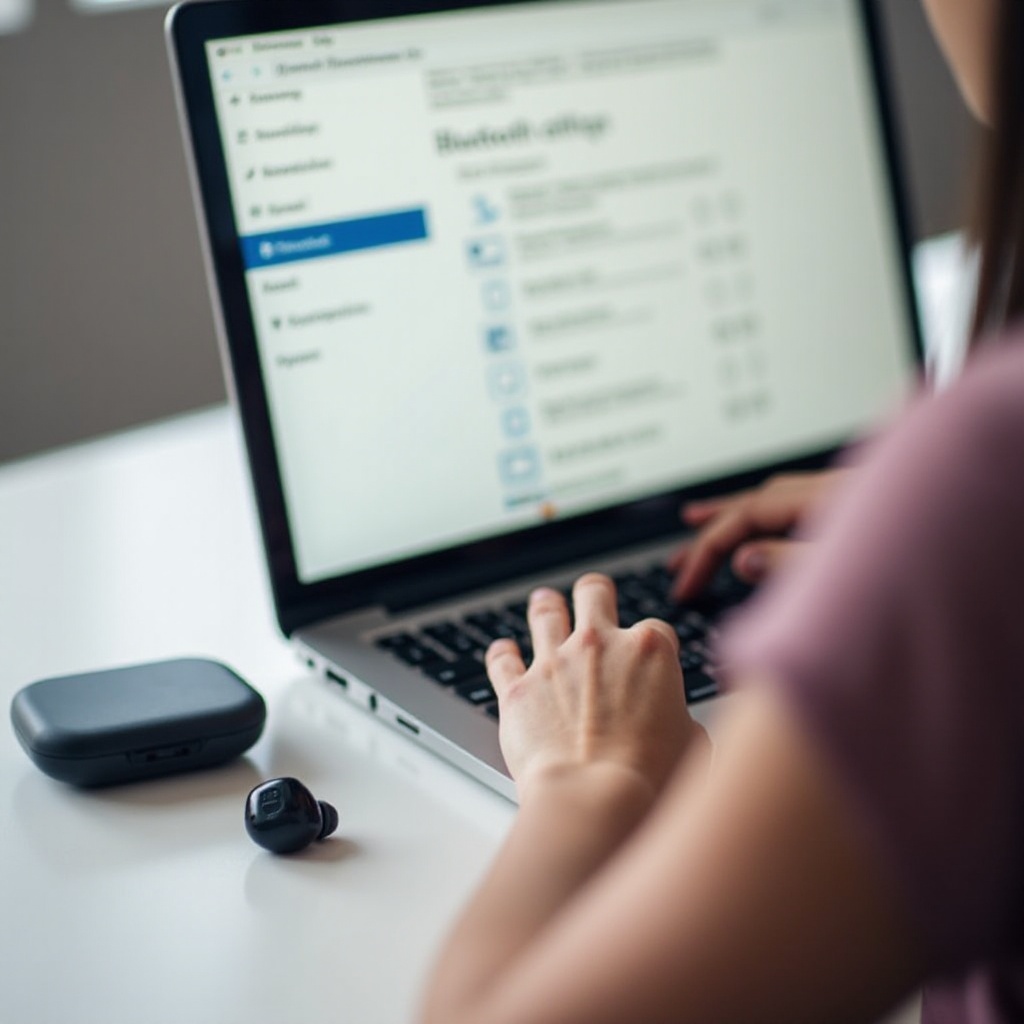
Conclusion
By following these steps and updates, you should be able to solve the connectivity issues between your Windows 11 PC and your earbuds. If the problems persist, consulting with your earbud’s manufacturer or Windows support might be necessary. Enjoy uninterrupted media playback and a seamless audio experience once your devices are correctly configured and updated.
Frequently Asked Questions
Why does Windows 11 have trouble connecting to my earbuds?
This could be due to outdated drivers, incorrect Bluetooth settings, or interference from other devices. Check each possible cause and follow the troubleshooting steps provided.
How can I update the Bluetooth drivers on Windows 11?
You can update your Bluetooth drivers through the Device Manager. Expand the ‘Bluetooth’ section, right-click your Bluetooth adapter, and select ‘Update driver’.
What should I do if my earbuds still won’t connect to Windows 11?
If all troubleshooting steps fail, try running the Windows Troubleshooter or resetting your Bluetooth adapter. If the issue persists, contact your earbud’s manufacturer or Windows support.
