Introduction
Using a Corsair Bluetooth headset can elevate your audio experience, but encountering sound issues can be a major hurdle. Identifying the primary cause of these disruptions is crucial in resolving them successfully. Whether the problem stems from driver complications, connection glitches, or hardware faults, this guide will help you restore clear audio to your headset. By following these structured steps, you’ll soon be back to enjoying uninterrupted sound.

Initial Steps to Diagnose the Problem
Begin the troubleshooting process with some fundamental checks to determine whether the sound issue is due to hardware, connectivity, or basic audio settings.
Check for Hardware Issues
Inspect your headset for visible damage or wear and tear. It’s a good idea to test the headset on a different device, which will help isolate whether the issue is with the headset itself or the original paired device.
Confirm Bluetooth Connection and Pairing
Ensure that your Corsair headset is connected to the intended device. Review Bluetooth settings on both your headset and the source device. If necessary, forget the existing connection and re-pair the devices.
Verify Volume and Mute Settings
Though simple, verifying that both your device’s and headset’s volume levels are adequate and not muted is essential. Double-check these settings to rule out the basics.
Conducting these initial checks is likely to save valuable time and clarify if deeper troubleshooting efforts are required.
Software Solutions and Updates
If you’ve identified that the problem is not hardware-related, software discrepancies might be the cause. Keeping your software up to date is vital for smooth headset operation.
Update Corsair Headset Firmware
Use Corsair’s official website or the iCUE software to check for the latest firmware updates. Applying these updates can fix existing bugs and compatibility concerns that might affect audio.
Update Audio Drivers and Operating System
Ensure that your device’s audio drivers are current. Visit the manufacturer’s support site for the latest driver updates. Also, check that the operating system is up to date.
Reinstall Corsair iCUE Software
If Corsair’s iCUE software facilitates your headset’s audio, uninstall and then reinstall it. This step can remedy issues related to corrupted software installations, restoring proper sound output.
Staying current with software versions can often solve sound problems and optimize headset performance.
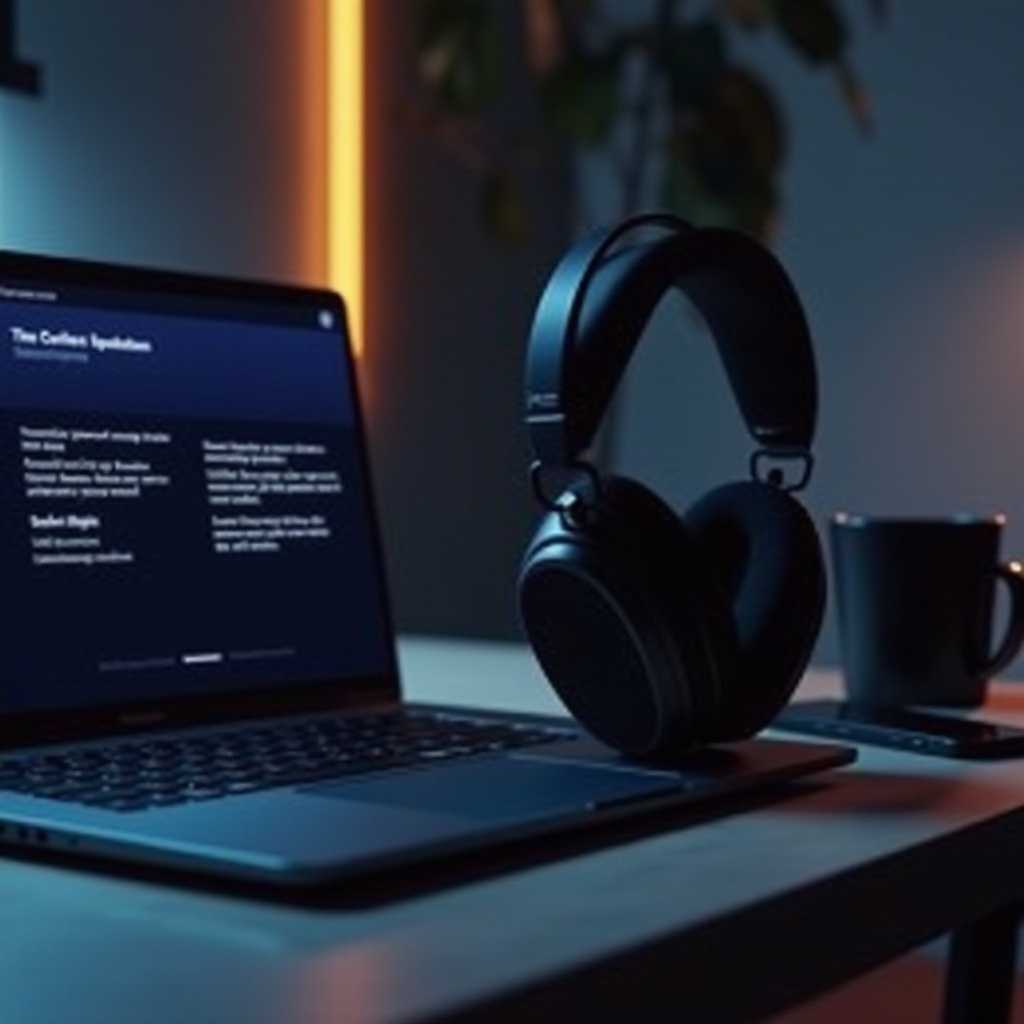
Audio Configuration and Settings Adjustment
Sometimes, fine-tuning audio settings can improve the sound output and ensure the headset is the recognized primary audio device.
Set Headset as Default Audio Device
Access your system’s sound settings to set the Corsair headset as the default audio source. Making this adjustment ensures that all audio is relayed through the headset.
Adjust Sound Settings in Windows/Mac
Analyze the audio settings specific to your operating system. You might need to modify balance, enhancements, or spatial sound settings to maximize audio quality.
Configure Specific Application Sound Preferences
Certain applications may have individual sound settings. Verify that your headset is the chosen output device in the audio settings of these applications.
Adjusting these settings can substantially enhance audio performance across various platforms and applications.
Advanced Troubleshooting Techniques
If previous steps haven’t resolved the sound issue, consider employing more advanced methods.
Perform a Headset Reset
Refer to the user manual for instructions on resetting your headset. A reset can often address persistent problems affecting sound performance.
Resolve Bluetooth Interference
Investigate nearby devices or obstructions causing Bluetooth signal interference. Positioning your headset closer to the source device or removing obstacles can improve connectivity.
Test in Different Environment
Consider environmental factors that might be impacting connectivity. Evaluate your headset’s performance in a different location to eliminate environmental causes.
These advanced troubleshooting measures can often resolve deeply rooted audio issues.
Maintenance and Best Practices for Optimal Sound
Regular care and maintenance can extend the functionality and sound quality of your headset.
Regular Cleaning and Care
Routinely clean your headset to eliminate dust and debris. This practice promotes longevity and maintains sound quality.
Proper Storage When Not in Use
Store the headset safely in a cool, dry location. Prevent tangled cords and avoid exposure to harsh conditions.
Adopting these maintenance habits ensures your headset delivers excellent audio quality over its lifespan.

Conclusion
By systematically following these strategies, you should successfully resolve sound problems with your Corsair Bluetooth headset. Combining technical understanding with practical troubleshooting measures can avert future audio disruptions. From straightforward configuration adjustments to comprehensive software updates, these solutions prioritize uninterrupted, superior sound quality.
Frequently Asked Questions
Why is there no sound coming from my Corsair headset even though it’s connected?
Ensure it’s set as the default device, check the volume and mute settings, and verify software updates are current.
How can I reset my Corsair Bluetooth headset?
Consult your headset’s manual. Typically, you’ll hold the power button for a designated period.
What should I do if updating drivers didn’t fix the sound issue?
Try advanced troubleshooting procedures like resetting your headset and double-checking device connections.
