Introduction
Experiencing a notebook monitor that suddenly stops working can be both frustrating and disrupt your workflow. Whether it’s caused by simple cable issues or more serious software conflicts, the impacts on productivity are inevitable. This guide walks you through diagnosing and addressing common notebook monitor issues effectively. We’ll cover anything from simple adjustments to handling more elaborate system failures, giving you the necessary tools to identify and solve the issue at hand.

Common Causes for Notebook Monitor Issues
Understanding the root causes of monitor failures in notebooks is vital to finding the right solution. Here’s a look at common reasons behind these problems.
Hardware Malfunctions
Physical damage such as a cracked screen or disrupted internal connectors can prevent your notebook monitor from working. Furthermore, faulty cables or a failing display panel may interfere with your screen’s output.
Software and Driver Conflicts
Outdated drivers or software conflicts often lead to a non-responsive monitor. New software installations or updates might bring about glitches, complicating your notebook’s functionality.
User Settings and Configurations
Sometimes, the issue boils down to simple misconfigurations in user settings, causing the display to unexpectedly turn off. Display settings errors or misjudged sleep mode settings are common culprits.
Identifying these potential issues lays a firm groundwork for your troubleshooting attempts, guiding you towards a functional solution.

Basic Troubleshooting Steps
Begin with these fundamental checks before moving to more intricate diagnostic steps.
Check Physical Connections and Power Supply
- Securely reconnect all cables. Loose connections can sever the signal between your notebook and the monitor.
- Confirm the power supply is operational. Often, a drained battery or disconnected charger is the issue.
Adjust Display and Sleep Mode Settings
- Try modifying the brightness settings using your keyboard. Brightness adjustments may resolve visibility issues.
- Reevaluate sleep mode configurations; unexpected entries into sleep mode can cause the screen to go blank.
Test with an External Monitor
- Connect your notebook to an external monitor. This step helps determine if the screen issue is confined to your notebook.
- If the external monitor operates correctly, internal monitor components may be at fault.
Executing these basic strategies helps pinpoint the problem without unnecessary stress or time loss.
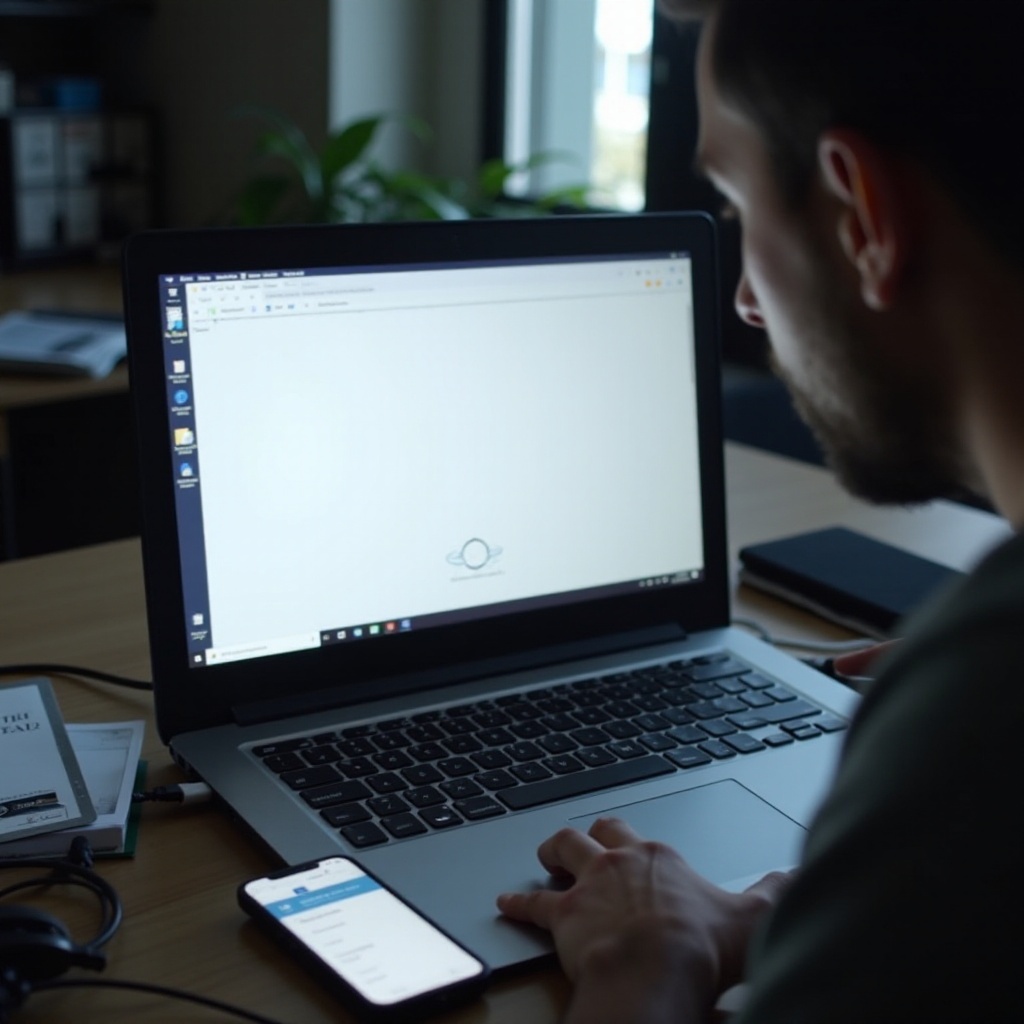
Advanced Troubleshooting Techniques
If initial troubleshooting is ineffective, utilize these advanced techniques for a deeper assessment.
Booting in Safe Mode and BIOS Settings
- Start your notebook in Safe Mode, which minimizes software interference by loading only critical drivers.
- Review BIOS settings for potential misconfigurations impacting display performance.
Updating and Rolling Back Drivers
- Navigate to Device Manager to update your graphics drivers. Regular driver updates from manufacturers address known issues.
- Consider driver rollback if screen problems commence after a recent update. Buggy new drivers can affect screen functionality.
Addressing Software Conflicts
- Disable or detach any new software additions that could clash with display settings. Conflicting programs often impair screen performance.
- Conduct a thorough malware scan; malicious software can interfere with display systems.
Advanced troubleshooting requires a focused approach, identifying and tackling underlying issues in your notebook display setup.
Long-term Preventative Measures
Following resolution of immediate monitor issues, adopt these practices to preclude future problems.
Regular Software Updates and Backups
- Keep your operating system and drivers updated to utilize critical manufacturer fixes.
- Set up regular data backups, safeguarding against future technical disruptions.
Proper Device Handling and Maintenance
- Handle your device with care, avoiding physical strain to the monitor and internal hardware.
- Perform regular maintenance, including cleaning and inspecting cables to avoid connection issues.
Applying these preventive strategies not only extends your notebook’s lifespan but also maintains optimal functionality, reducing the chance of recurring issues.
Conclusion
Tackling a notebook monitor that’s not working spans from straightforward fixes to complex diagnostics. By starting with basic checks and escalating to advanced techniques, most display problems can be resolved effectively. Implementing preventive measures further ensures stability and consistent productivity going forward.
Frequently Asked Questions
How long should my notebook screen last?
A well-maintained notebook screen can last several years, often outliving its internal components if properly handled.
Can a faulty battery affect my notebook screen?
Yes, insufficient power from a failing battery can result in screen issues. Ensure that your power supply is reliable and functioning well.
When should I seek professional repair services?
Seek professional help if basic and advanced troubleshooting steps fail to resolve the screen issue, as it may involve intricate hardware problems.
