Introduction
Facing challenges while trying to update your PC to Windows 11? You’re not alone. Many users encounter obstacles primarily due to compatibility and specific system requirements. This comprehensive guide delves into the reasons your PC may not update to Windows 11 and offers effective solutions to resolve these issues. From hardware limitations and software conflicts to insufficient storage space, we’ve got you covered. Follow our step-by-step instructions to diagnose and rectify problems, ensuring a seamless transition to Windows 11. Let’s explore potential roadblocks and resolutions for upgrading your system efficiently.
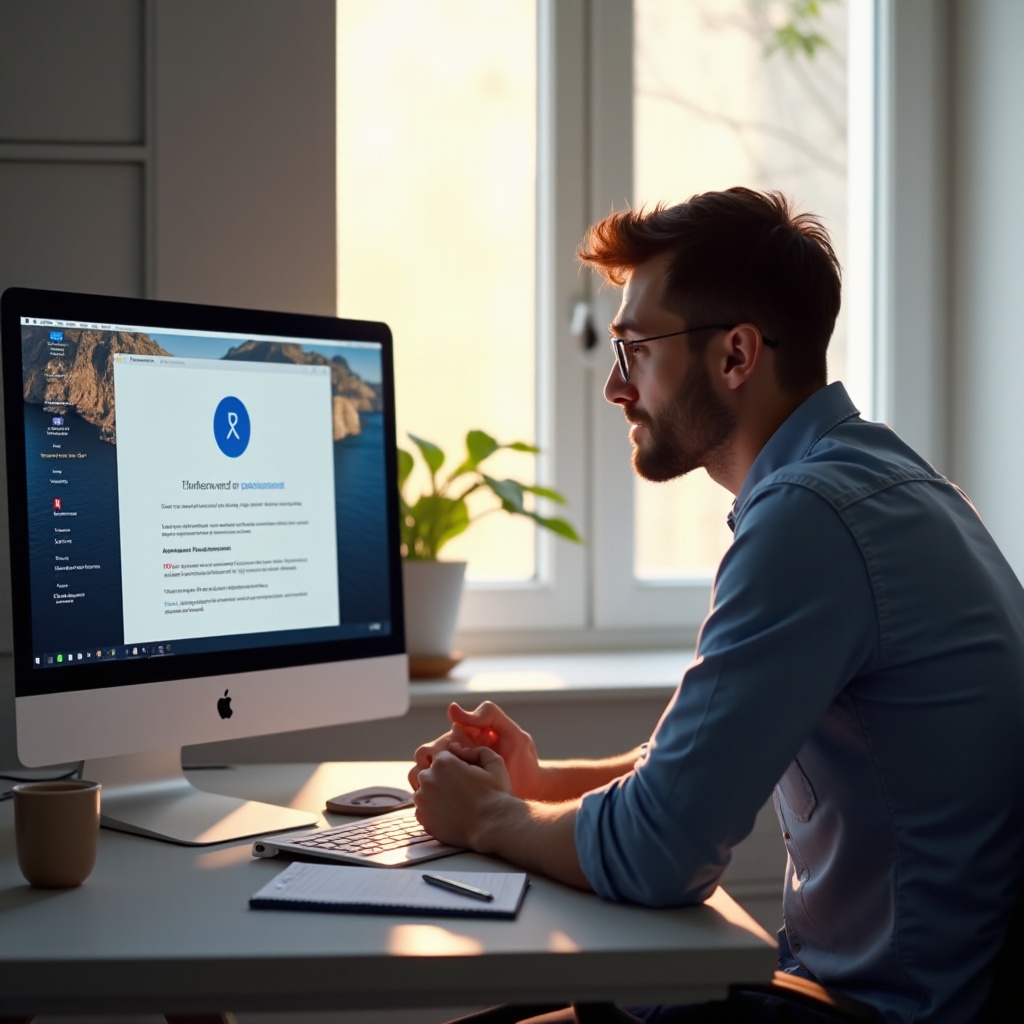
Understanding Windows 11 System Requirements
Windows 11 introduces new system requirements compared to its predecessor, Windows 10. Your PC must meet specific criteria to support this latest operating system. This includes a compatible 64-bit processor, at least 4GB of RAM, and 64GB of storage. A DirectX 12 compatible graphics card, a high-definition display, and a UEFI firmware with Secure Boot capability are also necessary. Lastly, TPM version 2.0 is required to enhance security measures.
Meeting these requirements is crucial, as failure to do so may result in installation failures or degraded performance. Microsoft’s PC Health Check tool serves as an excellent resource for assessing your device’s compatibility with Windows 11. Understanding and fulfilling these minimum requirements is the first step toward a successful upgrade.
Common Reasons for Update Failure
Even if you’re aware of the system requirements, there are several common reasons why an update might fail.
Incompatible Hardware
Many PCs struggle with updates due to incompatible hardware. Older processors, limited RAM, or insufficient graphics capabilities often lead to installation blocks. If your hardware doesn’t meet the criteria, upgrading parts of your system might be the only viable solution to proceed with the Windows 11 upgrade.
Insufficient Disk Space
Windows 11 requires at least 64GB of storage. Many PCs experience update failures due to a lack of adequate free space. Before attempting the update, ensure that your hard drive has sufficient room. Consider deleting unnecessary files or moving data to external storage devices to make room.
Outdated Drivers and Software
Outdated drivers or incompatible software can pose significant challenges during the update process. Ensure all system drivers, including graphics and network drivers, are updated to avoid conflicts. It’s also vital to ensure that your PC’s software is compatible with Windows 11. Updating these components can prevent numerous installation roadblocks.
Preparing Your PC for the Upgrade
Proper preparation is essential for a smooth update process. Ensuring both your hardware and software are ready can save you from potential frustrations and downtime.
Checking for Compatibility Issues
Before proceeding with the upgrade, thoroughly verify your PC’s compatibility with Windows 11. Using the PC Health Check tool can help you assess your system’s readiness. The tool provides a detailed report highlighting any areas that may require attention.
Creating Necessary Backups
It’s always prudent to back up your important data before undertaking significant system updates. Utilize cloud services or external storage solutions to secure your files. This precaution ensures that none of your crucial data is lost during the upgrade process.
Troubleshooting Windows 11 Installation Errors
Despite thorough preparation, issues might still arise during the installation. Promptly addressing these is crucial to avoid extended downtime.
Resolving Compatibility Issues
If your PC encounters compatibility problems, identify the specific components causing these issues. Updating drivers, replacing incompatible hardware, or upgrading firmware are typical resolutions. Ensure that your BIOS or UEFI settings align with Windows 11’s requirements to avoid further complications.
Fixing Network and Connectivity Problems
Network instability can impede the update process. It’s essential to have a stable and reliable internet connection for downloading Windows 11 updates. Troubleshoot your network by checking Wi-Fi settings, restarting your router, or connecting via Ethernet to ensure a seamless update process.

Ensuring a Successful Upgrade
Once potential issues are resolved, follow these strategies to guarantee a successful Windows 11 installation.
Performing a Clean Install
In some cases, starting anew is the optimal approach. A clean install of Windows 11 can help eliminate lingering software conflicts or system bugs. This process involves wiping your current installation and starting fresh, providing a clean slate for optimal performance.
Updating BIOS/UEFI Settings
Ensure that your BIOS/UEFI settings are current. Manufacturers frequently provide updates that enhance compatibility and security. Visit their websites to check for the latest firmware updates vital for Windows 11.
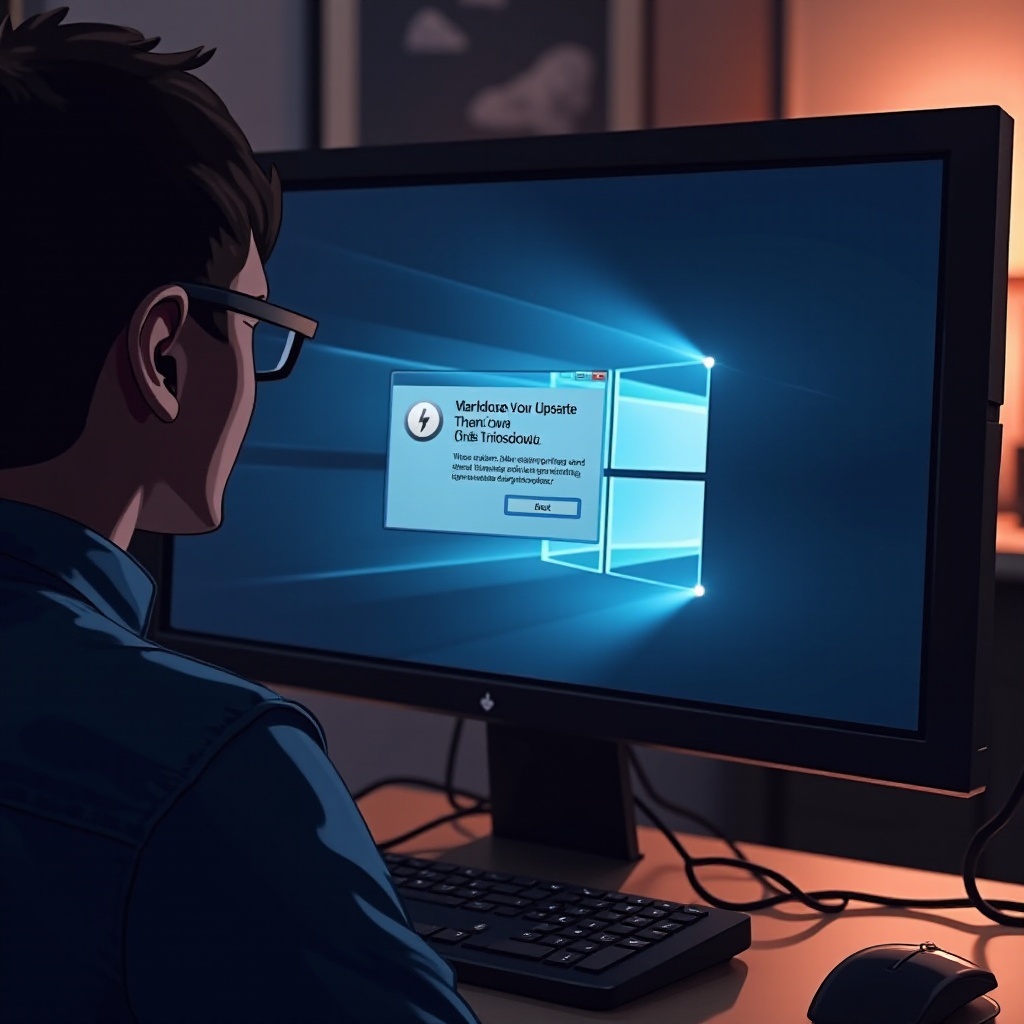
Conclusion
Upgrading to Windows 11 can pose challenges, but with proper preparation and troubleshooting, it need not be daunting. By understanding system requirements, addressing compatibility issues, and updating your hardware and software, you pave the way for a smoother transition. Embrace these steps to experience the enhanced features and performance that Windows 11 offers.
Frequently Asked Questions
What are the minimum requirements for Windows 11?
Windows 11 requires a compatible 64-bit processor, 4GB of RAM, 64GB of storage, DirectX 12 compatible graphics, UEFI firmware with Secure Boot, and TPM 2.0.
How can I check if my PC is compatible with Windows 11?
Use the PC Health Check tool by Microsoft. It examines your system and provides a detailed report on your PC’s readiness for Windows 11.
What should I do if my Windows 11 update keeps failing?
Ensure your system meets all requirements, update drivers and software, and check your network connection. Consider a clean install if necessary.
