Introduction
Synchronizing a smartwatch with a phone may seem complicated, but it’s actually quite straightforward when you understand the steps. A perfectly synced smartwatch can help you track your health metrics, receive notifications, and access various apps right from your wrist. This blog will guide you through the entire process of synchronizing your smartwatch with your phone smoothly, so you can make the most of your wearable tech.

Ensure Compatibility and Prepare Your Devices
Before diving into the synchronization process, it’s crucial to ensure that your smartwatch and phone are compatible. Not all smartwatches work with every phone, so check the manufacturer’s guidelines. Typically, Android watches pair with Android phones, and Apple Watches pair with iPhones. Some smartwatches may offer compatibility with both operating systems but with limited functionality.
Here’s what you need to do to prepare your devices:
- Check Compatibility: Visit the smartwatch manufacturer’s website to confirm your device’s compatibility with your phone.
- Charge Both Devices: Make sure both your smartwatch and phone are fully charged to prevent interruptions during the synchronization process.
- Install Necessary Apps: Some smartwatches require you to download a companion app on your phone. These apps facilitate the pairing process and manage the connection between the two devices.
Once you’ve confirmed compatibility and prepared your devices, you can proceed to the next step in setting up Bluetooth and the companion app, which are essential for the synchronization process.
Setting Up Bluetooth and Companion App
Bluetooth is the key technology that allows your phone and smartwatch to communicate. The first step in syncing your devices involves enabling Bluetooth and installing the correct companion app. Follow these steps to ensure a smooth setup:
- Enable Bluetooth on Your Phone:
- Go to the Settings menu on your phone.
-
Find the Bluetooth option and toggle it on.
-
Download the Companion App:
- Open your app store (Google Play Store or Apple App Store).
- Search for the companion app required by your smartwatch (e.g., Galaxy Wearable for Samsung watches, Wear OS for many Android watches, or the Apple Watch app for iPhones).
-
Download and install the app.
-
Set Up the Companion App:
- Open the companion app on your phone.
- Follow the on-screen instructions to set up the app, which may involve creating a user account or logging into an existing one.
With Bluetooth enabled and the companion app installed, you are now ready to move on to the actual synchronization process. This step ensures that your devices will connect and communicate effectively.
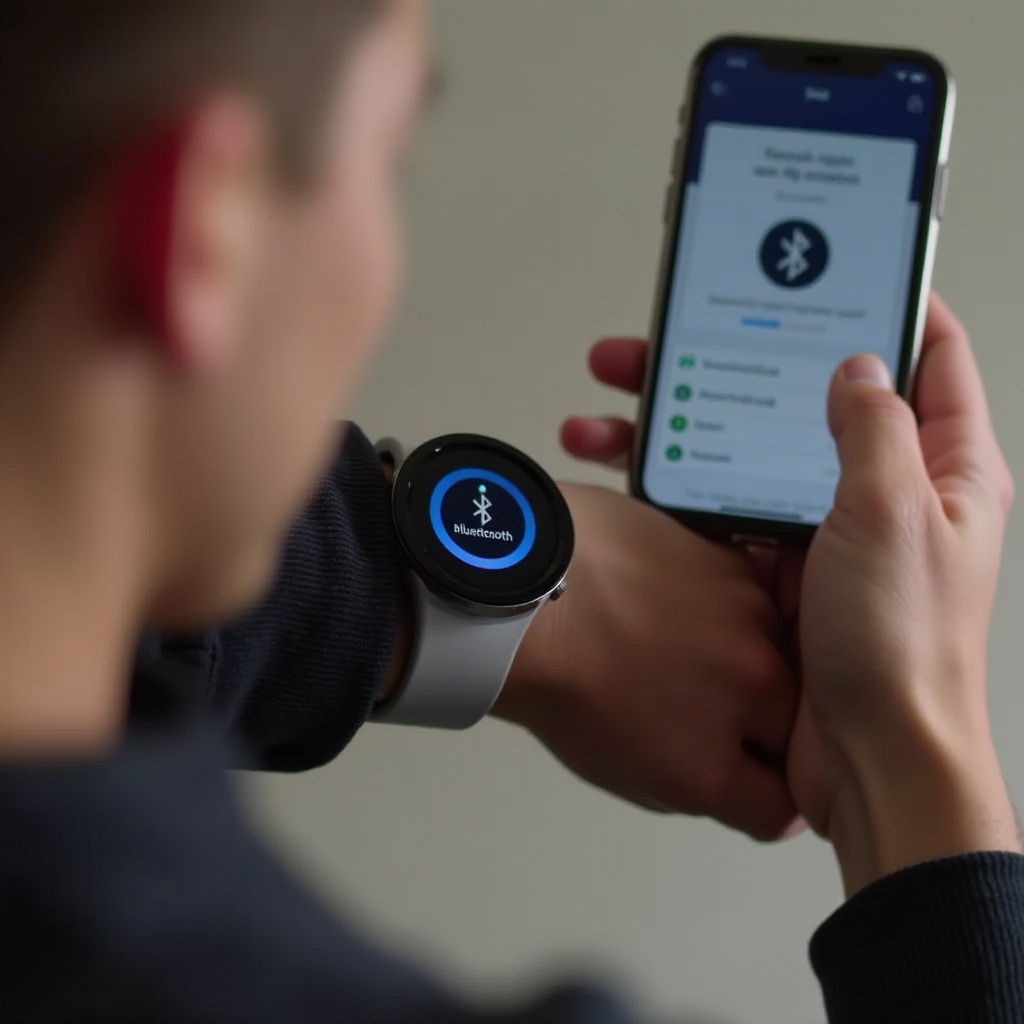
Step-by-Step Synchronization Process
Synchronizing your smartwatch with your phone is a critical step in getting them to work together. Here’s a detailed procedure to help you:
- Open the Companion App: Launch the companion app you installed earlier on your phone.
- Turn On Your Smartwatch: If it’s not already on, power up your smartwatch.
- Begin Pairing: In the companion app, look for the option to pair a new device. This is usually on the main screen or under the devices section.
- Select Your Smartwatch: When the app scans for nearby devices, your smartwatch should appear in the list. Tap on it to start the pairing process.
- Confirm the Pairing Code: A pairing code may appear on both your smartwatch and phone. Make sure the codes match, then confirm the pairing on both devices.
- Allow Permissions: The app may request various permissions needed for full functionality. Allow these permissions to proceed.
- Completing Synchronization: The devices will now set up the connection. This process may take a few moments.
Once this synchronization process is complete, your smartwatch should be connected to your phone, allowing you to access notifications, apps, and other features directly from your wrist.

Customizing Synchronization Preferences
After successfully synchronizing your smartwatch with your phone, you might want to customize various settings to suit your preferences. Here’s how you can tailor the experience to your needs:
- Notification Settings:
- Open the companion app on your phone.
- Navigate to the notifications settings.
-
Select which apps you’d like to receive notifications from on your smartwatch.
-
Health and Fitness Tracking:
- Choose the data you want to track (e.g., steps, heart rate, sleep, etc.).
-
Customize how this data is displayed and managed.
-
App Management:
- Install additional apps onto your smartwatch via the companion app.
-
Customize the app layout and settings on your smartwatch.
-
Watch Faces and Themes:
- In the companion app, explore different watch faces.
- Customize the appearance of your smartwatch to match your style.
By personalizing these preferences, you can make the synchronization beneficial and tailored to your daily needs.
Troubleshooting Common Issues
Even with careful setup, synchronization issues can still arise. Here are some common problems and their solutions:
- Bluetooth Connection Failure:
- Ensure Bluetooth is enabled on both devices.
-
Restart both the smartwatch and phone.
-
Pairing Code Doesn’t Match:
- Restart the pairing process and carefully check the codes.
-
Ensure there are no other devices interfering with the connection.
-
Frequent Disconnects:
- Keep your phone and smartwatch within an effective range.
- Check for possible software updates on both devices.
Troubleshooting these common issues can help maintain a stable connection between your smartwatch and phone.
Conclusion
Synchronizing your smartwatch with your phone is essential for leveraging its full capabilities. By following the steps outlined in this guide—ensuring compatibility, setting up Bluetooth and companion apps, performing the synchronization process, customizing preferences, and troubleshooting issues—you can enjoy all the benefits that smart technology has to offer.
Frequently Asked Questions
What do I do if my smartwatch won’t pair with my phone?
If your smartwatch won’t pair with your phone, try restarting both devices, ensuring Bluetooth is enabled, and bringing the devices closer together. Additionally, check for software updates and remove any older connections to other devices.
Can I sync multiple devices to my smartwatch?
Typically, a smartwatch can be synced with only one phone at a time. However, you can pair other Bluetooth devices, such as headphones or fitness trackers, to your smartwatch alongside the phone.
How do I reset my smartwatch if it fails to sync?
If synchronization fails consistently, you can reset your smartwatch by going to its settings menu and selecting the reset option. This usually deletes all data and restores it to factory settings, after which you can attempt to pair the devices again.
