Introduction
Screen sharing between an Apple device and a Chromebook may seem like a complex task, but with the right tools and steps, it can be done effortlessly. Imagine showcasing your favorite Apple apps, giving presentations, or assisting others with their Apple devices directly from your Chromebook. This comprehensive guide will walk you through the steps required to share your Apple screen with a Chromebook.
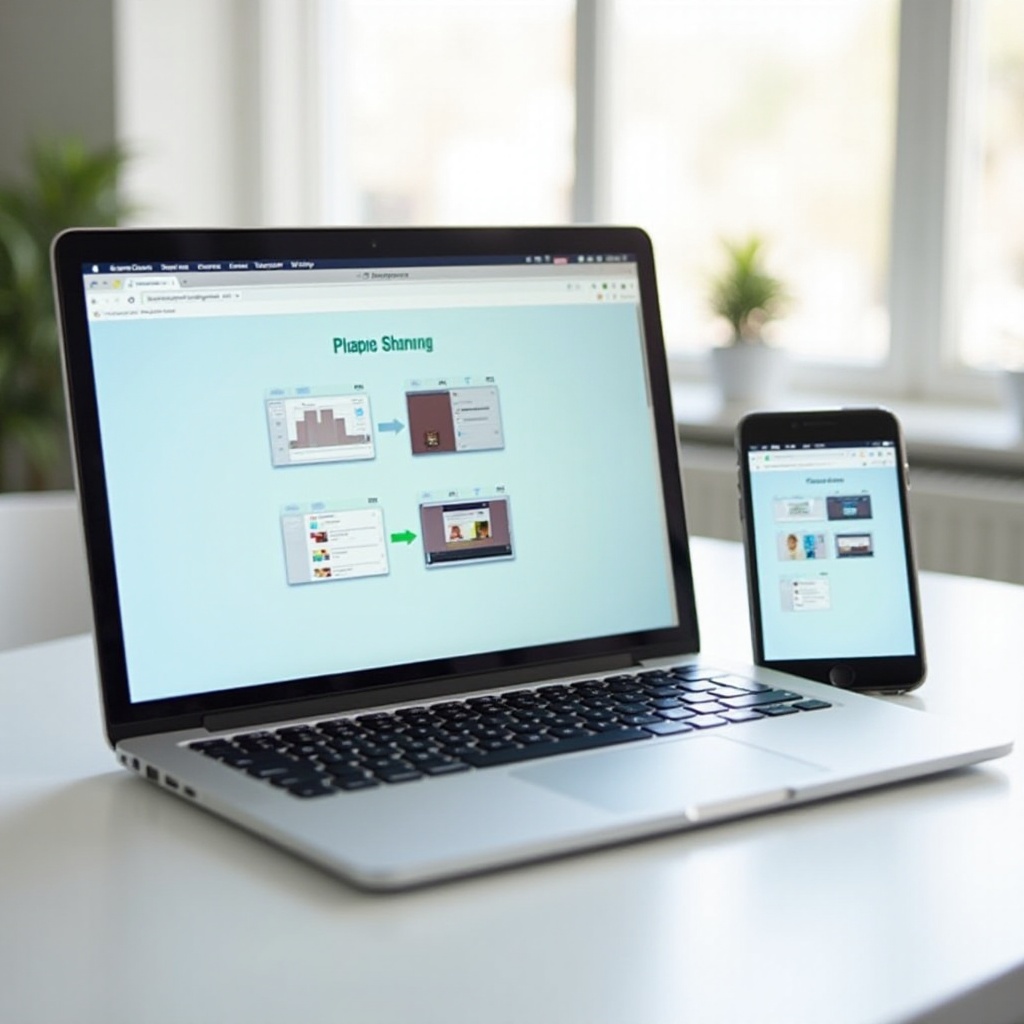
Understanding Screen Sharing
Screen sharing is the process of allowing one device to project its screen content onto another device. It is commonly used for presentations, tech support, or to share content across different platforms. By understanding the basics of screen sharing, you can apply this knowledge to seamlessly connect your Apple device and Chromebook.
Screen sharing involves both hardware and software. The hardware includes the devices you are using, while the software, such as screen sharing apps, facilitates the connection. Knowing these elements will help you set up and use screen sharing effectively.
Prerequisites and Setup
Before jumping into the process, it’s essential to gather your prerequisites. Here’s a checklist to help you get started:
- Apple Device: Ensure you have an iPhone, iPad, or Mac.
- Chromebook: Make sure your Chromebook is updated to the latest operating system.
- Stable Internet Connection: Both devices need a reliable internet connection for seamless screen sharing.
- Screen Sharing Software: Popular options include VNC Viewer or other alternatives.
With these prerequisites in place, you’re ready to proceed with the setup.
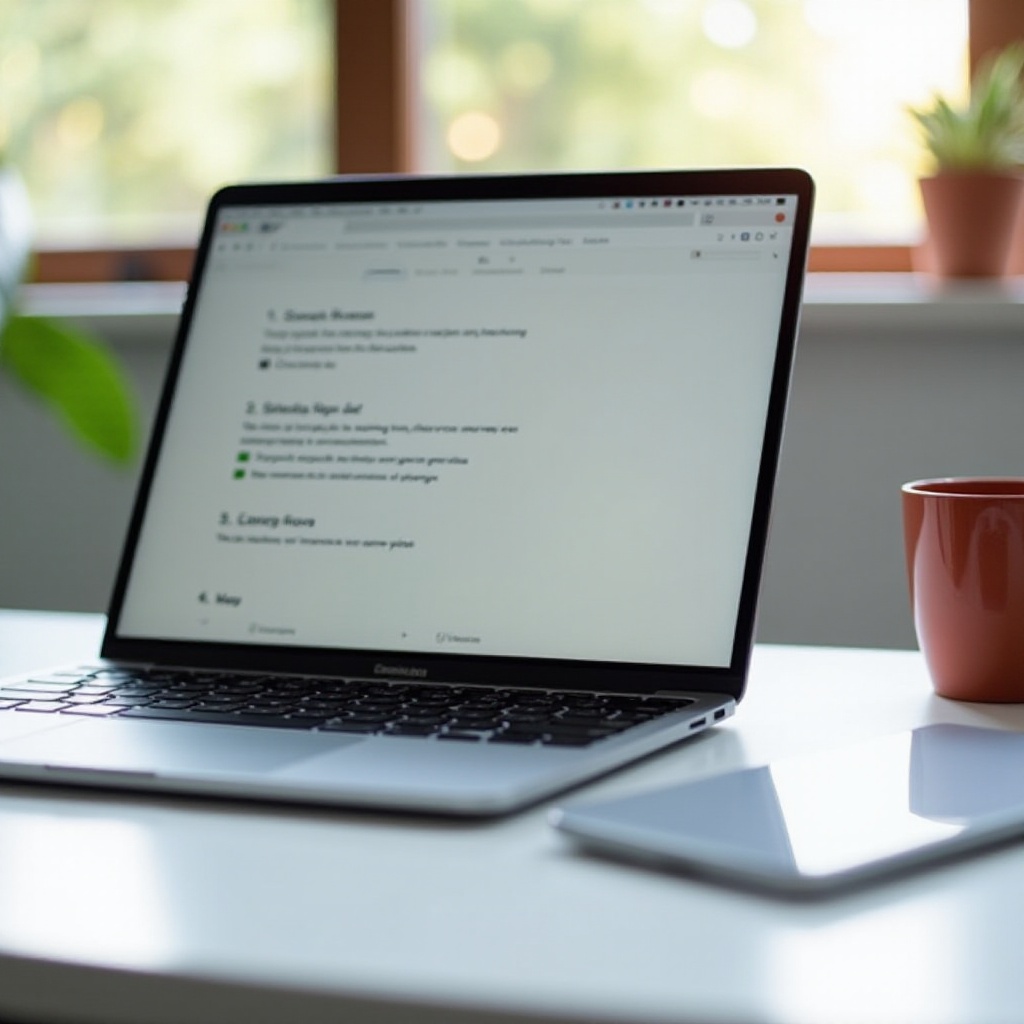
Setting Up Your Apple Device
Prepare your Apple device for screen sharing by following these steps:
- Download and Install VNC Server: Visit the App Store on your iPhone, iPad, or Mac and download the VNC Server app.
- Open VNC Server: Launch the app and sign in or create an account if you don’t have one.
- Settings Configuration: In the VNC Server settings, enable screen sharing by turning on the necessary permissions.
By completing these steps, your Apple device is now ready to share its screen with your Chromebook.
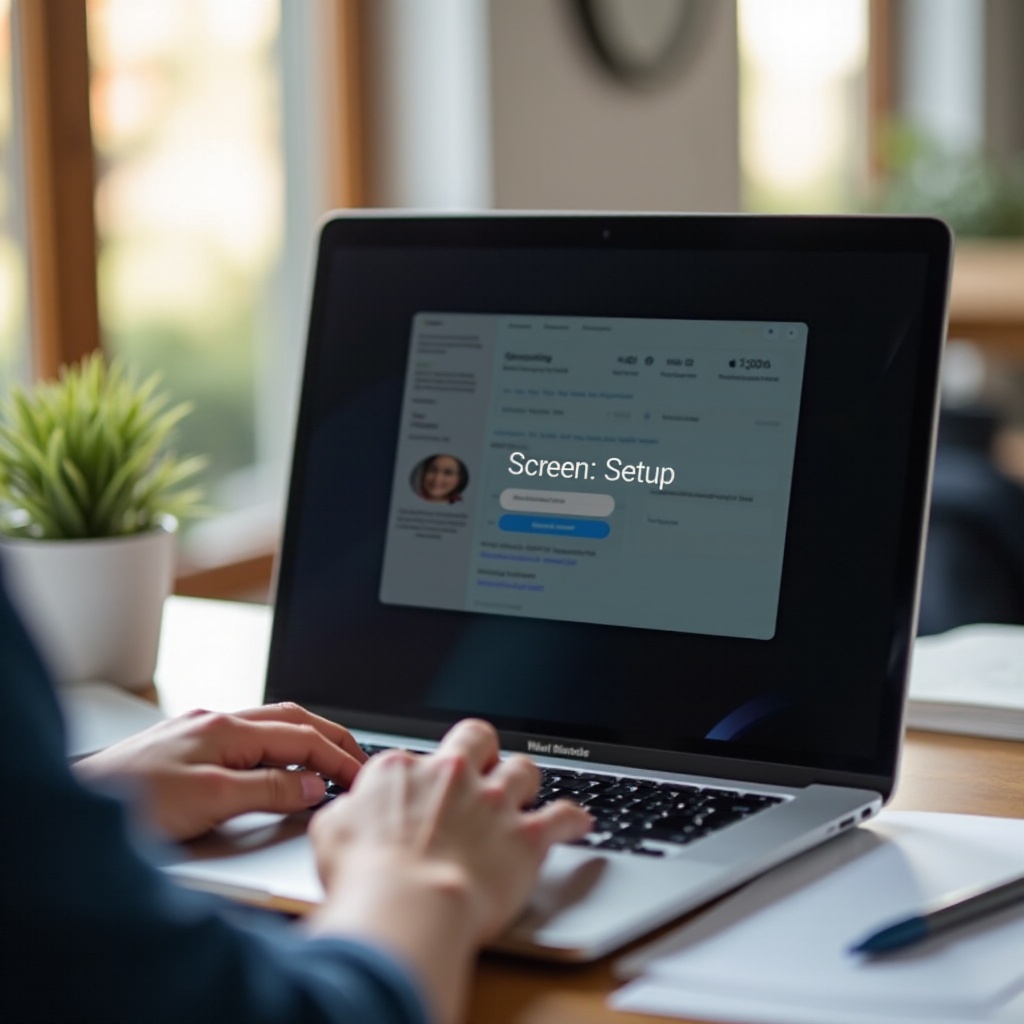
Preparing Your Chromebook
With your Apple device prepared, it’s time to set up your Chromebook. Here’s a quick guide:
- Download and Install VNC Viewer: Go to the Google Play Store on your Chromebook and download VNC Viewer.
- Install the App: Follow the on-screen instructions to install VNC Viewer on your Chromebook.
- Sign In or Set Up an Account: Launch VNC Viewer and sign in using the same account you used on your Apple device.
By aligning the software across both devices, you pave the way for a smooth screen sharing experience.
Establishing the Connection
Now that both devices are set up, it’s time to establish the connection. Follow these steps:
- Open VNC Server on Your Apple Device: Make sure the VNC Server app is running and that screen sharing is activated.
- Find the IP Address: Note down the IP address displayed on the VNC Server interface.
- Open VNC Viewer on Your Chromebook: Launch the VNC Viewer app on your Chromebook.
- Enter the IP Address: Type in the IP address from your Apple device to establish a connection.
- Authenticate the Connection: Follow the prompts to authenticate and establish the screen sharing session.
You should now see your Apple device’s screen displayed on your Chromebook, allowing you to control and view it in real-time.
Troubleshooting Common Issues
Sometimes, things might not go as planned. Here are common issues and their solutions:
- Connection Refusal: Ensure both devices are on the same network.
- Lag or Freezing: Check your internet speed and ensure there is no heavy network traffic.
- Authentication Errors: Re-check your login details or reset your accounts on both devices.
Conclusion
Screen sharing between an Apple device and a Chromebook is a highly useful capability, especially for presentations, tech support, or multitasking. By following the steps outlined in this guide, you can establish a reliable connection and create a seamless experience.
Frequently Asked Questions
Can I use multiple screen sharing apps simultaneously on a Chromebook?
Using multiple screen sharing apps simultaneously is not recommended, as it can lead to performance issues and conflict between apps.
Is there any free alternative to VNC Viewer for screen sharing?
Yes, free alternatives such as TeamViewer and Chrome Remote Desktop also support screen sharing between Apple devices and Chromebooks.
What should I do if the Apple device screen lags or freezes during sharing?
If you experience lag or freezing, try the following:
– Ensure your internet connection is stable and strong.
– Close unnecessary applications running in the background.
– Reduce the resolution or frame rate settings in the VNC Server app.
