Introduction
Dealing with excessive monitor brightness can lead to more than just minor discomfort; it can significantly affect your eye health, causing strain and headaches. However, adjusting your display’s brightness is a relatively simple task across various devices and operating systems. This comprehensive guide offers you easy methods to modify brightness settings, unraveling the nuances of different types of monitors, and providing practical steps for achieving the best visual comfort. By following these insights, your viewing experience becomes both healthy and comfortable.

Understanding Monitor Brightness
Monitor brightness is a critical factor in how content is perceived on-screen. Measured in nits, it influences both visibility and visual comfort. Excessive brightness can lead to unwanted glare and discomfort, while insufficient brightness may strain your eyes as they work to interpret images. Finding the right balance ensures a relaxed viewing experience, especially under varying lighting conditions. Modern monitors typically offer a broad range of brightness adjustments, yet understanding your monitor’s specific type and characteristics will help you make optimal setting choices.
Adjusting Monitor Brightness on Different Operating Systems
Getting your monitor’s brightness just right can depend on the operating system you are using. Each has its straightforward steps.
Lowering Brightness on Windows PCs
- Use the Keyboard: Most laptops have built-in shortcut keys, often requiring you to press the ‘Fn’ key along with a sun icon, to adjust brightness.
- Control Panel: Access the Control Panel, navigate to Hardware and Sound, then Power Options, and use the screen brightness slider at the bottom.
- Settings App: Head to Settings, select System, then Display, and adjust the slider under ‘Brightness and color.
How to Adjust Brightness on Mac
- Keyboard Shortcuts: Use the F1 and F2 keys, marked with sun icons, to manage brightness
- System Preferences: Click the Apple Menu, go to System Preferences, click on Displays, and use the built-in slider.
Chromebook Brightness Settings
- Quickly adjust using the special keys for brightness on your Chromebook keyboard—these resemble small and large suns.
- For finer control, click on the time at the bottom-right, go to settings, and modify the brightness slider.
Regardless of whether you use Windows, Mac, or Chrome OS, frequent adjustments based on ambient light and tasks improve your viewing comfort.

Managing Brightness on Different Types of Monitors
Knowing the type of monitor you have can significantly affect how you manage its brightness settings.
LED vs. LCD Monitors
LED monitors typically provide higher brightness levels due to their advanced backlighting, making them suitable for vibrant displays but potentially problematic in low-light areas. LCD monitors, with traditionally lower maximum brightness, can be easier to manage in well-lit environments.
Gaming Monitors vs. Office Monitors
Gaming monitors often boast high refresh rates and intense colors, requiring higher brightness to furnish the best visuals. However, without careful adjustment, this can lead to eye strain over long gaming sessions. Office monitors are generally optimized for long durations under artificial lighting and may require less frequent brightness adjustments.
Understanding the intended use and your environment guides you towards optimizing your display, enhanced by available software and tool options.
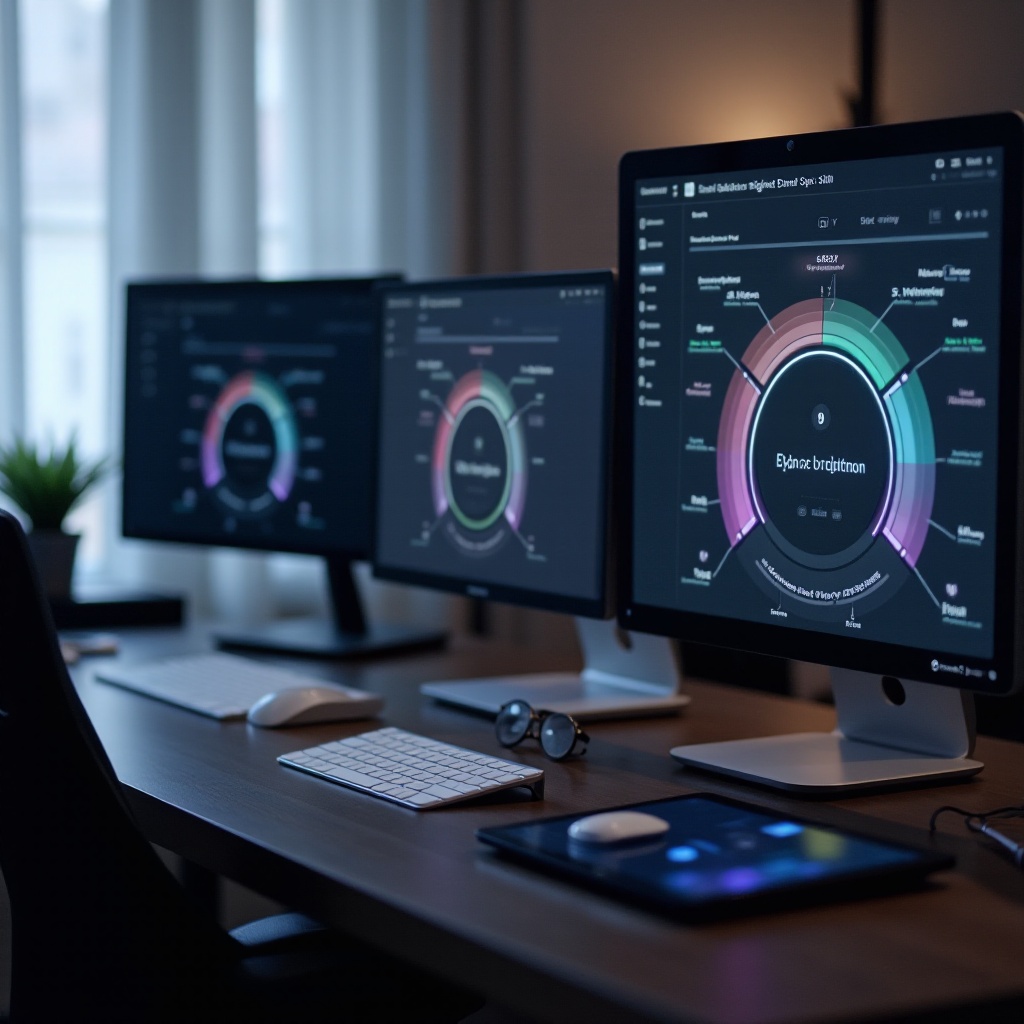
Using Software and Tools for Brightness Adjustment
Sometimes, hardware options might not suffice, making software solutions a valuable alternative.
Third-Party Apps for Brightness Control
Apps like f.lux and Dimmer offer advanced screen brightness control and color adaptation options. They’re particularly useful where the operating system’s native features fall short, ensuring varying brightness adjustments aligned with your needs.
Utilizing Built-in Features and Blue Light Filters
Modern operating systems often include built-in features like Windows’ Night Light or Mac’s True Tone, which auto-adjust display brightness and minimize blue light. These features adapt dynamically according to ambient light, promoting better sleep and eye comfort during long screen sessions.
Employing these tools and apps guarantees comfort amidst diverse demands and ambient conditions.
Tips for Optimal Monitor Settings and Eye Comfort
With brightness set, other adjustments can further augment your viewing pleasure.
Suggested Brightness Levels for Various Environments
- Bright rooms: 75% to 100% brightness
- Dimly lit areas: 30% to 50% brightness
- Dark environments: 0% to 20% brightness
- Always aim for a balance, ensuring your screen does not overshadow your surroundings.
Additional Settings: Contrast and Color Temperature
- Contrast: Balance it carefully with brightness; inadequate contrast can impair clarity.
- Color Temperature: Opt for warmer tones (lower temperature values), proven to be more soothing in dim lighting. Utilize presets like ‘Reader’ mode for reading tasks.
Fine-tuning these settings fosters an optimal, eye-friendly display, minimizing fatigue and enhancing visual comfort.
Conclusion
Ultimately, maintaining comfort during screen time is crucial. Adjusting your monitor’s brightness transcends mere convenience; it’s vital for preserving eye health and enhancing overall well-being. By familiarizing yourself with monitor types, capitalizing on operating system features, and exploring software solutions, you can sustain a comforting visual experience. Balancing brightness with contrast and color temperature sharpens this focus, ensuring that your screen time remains both productive and satisfying.
Frequently Asked Questions
Why can’t I adjust the brightness on my monitor?
Inability to adjust brightness may result from outdated drivers, a malfunctioning monitor, or incorrect system settings.
What are the consequences of too much monitor brightness?
Excessive brightness can cause eye strain, headaches, and disrupt sleep patterns due to increased blue light exposure.
How can I automatically adjust my monitor’s brightness?
Use built-in features such as Night Light (Windows) or True Tone (Mac), or third-party apps like f.lux for brightness adjustment by ambient light or time of day.
