Introduction
Experiencing your iPhone’s volume inexplicably increasing after you have turned it down can be quite frustrating. This anomaly disrupts your listening experience, whether while using headphones or in a serene environment. The reasons behind this issue are varied, from minor software bugs to potential hardware malfunctions. Our comprehensive guide delves into these potential causes and equips you with practical solutions to resolve the issue. From simple fixes to more advanced approaches, we have all the necessary steps outlined to help you regain control over your iPhone’s sound settings.

Understanding the iPhone Volume Issue
Apple’s iPhone is praised for its reliability and sleek user experience, yet it isn’t immune to occasional glitches. One common problem iOS users face is the automatic increase in their phone’s volume, defying users’ manual adjustments. Recognizing the reasons behind such abrupt volume changes is crucial for effective troubleshooting. Identifying whether the problem stems from software, hardware, or external application interference will empower you to choose the most suitable solution.

Common Causes of Unexpected Volume Changes
Before delving into solutions, understanding why the volume might increase on its own is essential. Several elements could contribute to this issue:
Software Bugs and Glitches
Occasionally, iOS updates designed to enhance functionality may introduce bugs that alter sound settings. Minor programming errors can lead to glitches in the system’s normal functions until software patches rectify these mistakes.
Hardware Malfunctions
If your iPhone’s physical components like the volume buttons are damaged or become stuck, they can erroneously signal the phone to adjust its volume levels.
App Interference
Apps, particularly those focused on audio, such as music or podcast apps, can tamper with system settings. Changes in app permissions or automatic updates may inadvertently adjust the volume.
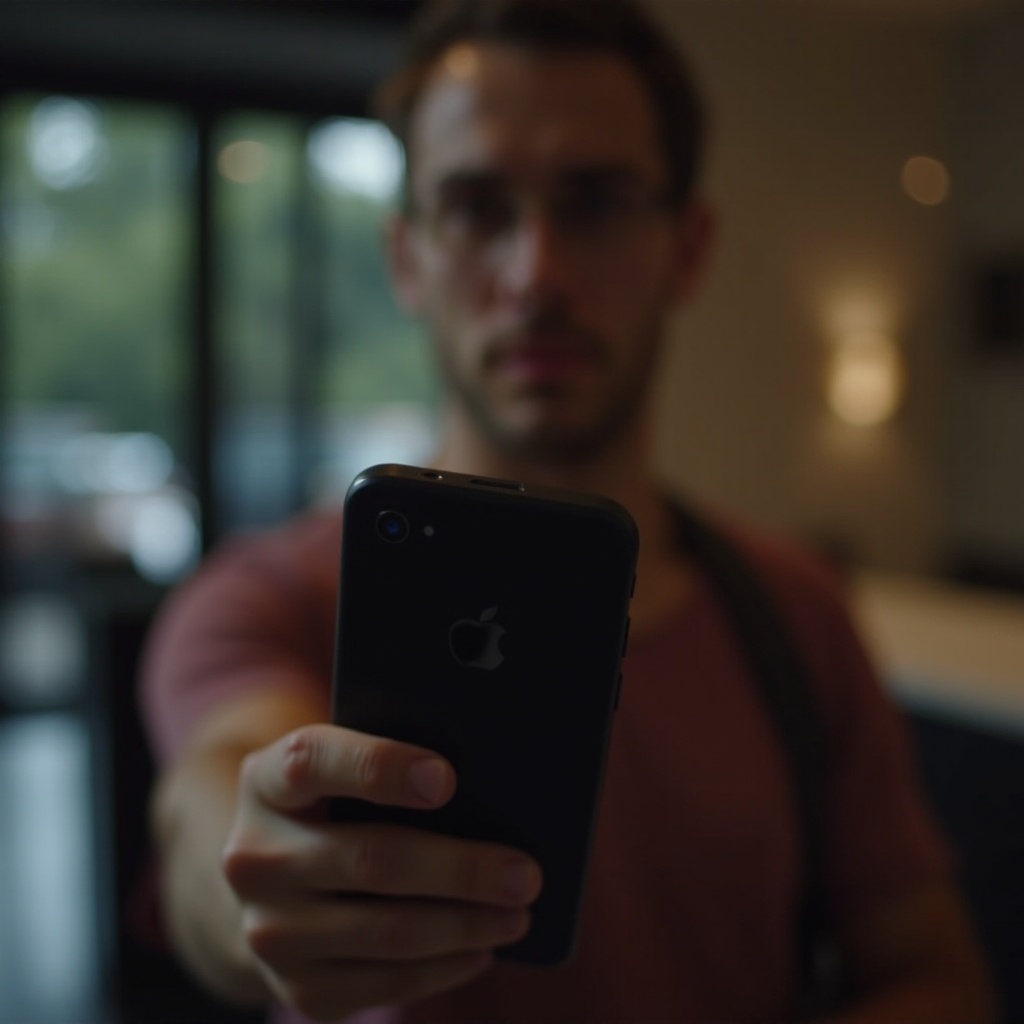
Basic Troubleshooting Methods
To address the issue, starting with basic troubleshooting can often be effective:
Restarting and Updating Your iPhone
- Restart your device to clear any temporary software issues affecting volume controls.
- Check and update your iOS to the latest version available to address known bugs and improvements.
Examining Sound Settings
- Navigate to ‘Settings > Sounds & Haptics.
- Turn off the ‘Change with Buttons’ option to prevent accidental volume adjustments through physical buttons.
Advanced Fixes and Solutions
If basic troubleshooting doesn’t yield results, explore these advanced fixes:
Resetting All Settings
- Open ‘Settings > General > Reset.
- Choose ‘Reset All Settings.’ Note that this resets your settings without deleting personal data.
Using iTunes or Finder for Restoration
- Connect your iPhone to a computer and open iTunes or Finder.
- Select your device and choose the restore option to potentially resolve deeper software issues.
Cleaning Physical Buttons
- Check the volume buttons for blockages from dirt or debris.
- Gently clean around the buttons using a soft brush or compressed air to restore proper functionality.
Leveraging iPhone Features for Volume Control
In addition to resolving the root cause, leveraging iPhone features can help maintain desired volume levels:
Using Focus and Do Not Disturb
- Activate Focus mode through ‘Settings’ or the Control Center.
- Customize Focus settings to minimize notifications or alerts that could increase volume.
Accessibility Settings Tips
- Go to ‘Settings > Accessibility > Audio/Visual.
- Adjust audio balance and Mono Audio to minimize any unwanted volume changes.
When to Seek Professional Help
If the issue persists despite troubleshooting, professional assistance might be needed.
Signs of Hardware Damage
Unresponsive buttons or evident physical damage could indicate more serious hardware issues, warranting a visit to Apple Support or an authorized service center.
Preparing for Service
- Ensure your data is backed up via iCloud or iTunes.
- Gather purchase receipts and bring your device to a service provider for repair or diagnosis.
Conclusion
Unexpected changes in your iPhone’s volume can be frustrating but are usually solvable through these outlined methods. Simple troubleshooting might suffice, but advanced solutions are available if needed. Should issues persist, professional support ensures a reliable repair pathway. By understanding and systematically addressing the problem, reclaim control over your iPhone’s sound settings. Remember, persistent issues may benefit from expert assistance.
Frequently Asked Questions
How can I stop my iPhone volume from automatically increasing?
Try turning off the ‘Change with Buttons’ option, avoid app interferences, and ensure your iOS is updated.
Is the volume issue related to specific iOS updates?
Yes, certain updates may introduce glitches affecting volume settings. Keeping your iPhone updated can alleviate such issues.
Will resetting my iPhone fix the volume problem permanently?
It may resolve software-related issues but may not address underlying hardware problems.
