Introduction
The Apple Watch has changed the way we interact with the digital world without needing our phones in hand, especially with its cellular connectivity options. However, when your Apple Watch isn’t working on cellular, it can lead to inconvenience and frustration. Knowing how to address these disruptions is key to maintaining seamless communication on the go. In this comprehensive guide, we will delve into the causes of cellular connectivity issues on your Apple Watch and provide straightforward solutions for a smooth user experience. Whether facing technical glitches or compatibility issues, you’ll find answers here to get your Apple Watch back on track.

Understanding Apple Watch Cellular Connectivity
Apple’s range of watches with cellular capabilities opens a realm of freedom from your iPhone. With the integration of an eSIM, it mimics the functions of a phone, letting you make calls, send texts, and use apps independently. This functionality is entirely reliant on a proper connection with a network provider that offers eSIM support. It’s crucial that your smartwatch’s cellular plan aligns with your network provider’s services. Familiarizing yourself with the basics of how these connections operate prepares you for effectively solving connectivity challenges.
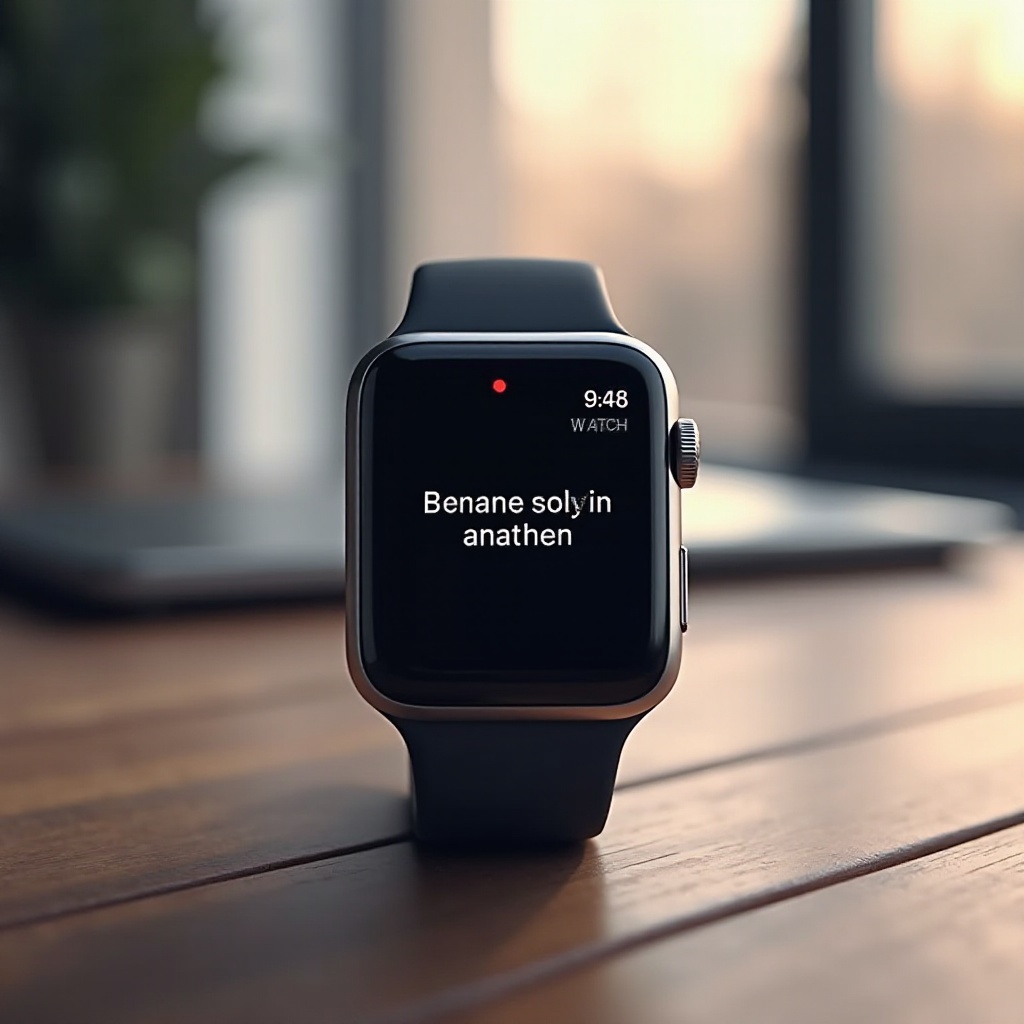
Common Reasons Why Your Apple Watch Isn’t Connecting to Cellular
Several factors might prevent your Apple Watch from effectively connecting to cellular services. Identifying these will help in applying the appropriate solutions.
Network Signal Issues
Signal strength significantly affects your Apple Watch’s ability to maintain a cellular connection. Structures and natural barriers, or simply being in a remote location, can interrupt signals. Ensure you’re in an area with ample network coverage to avoid such disturbances.
Activation Problems
Issues during the initial setup of your watch’s cellular feature can result in connectivity failures. Verify that your carrier supports the service and that your eSIM plan is activated according to their instructions.
Software Updates Needed
Regular updates from Apple can resolve connectivity complications. These updates often contain important fixes and performance enhancements crucial for the watch’s operation. Keeping your device updated minimizes software-induced connectivity hurdles.
Basic Troubleshooting Steps to Resolve Cellular Issues
Begin with these straightforward troubleshooting steps to address basic connectivity issues with your Apple Watch.
Checking Cellular Settings
- Access the Apple Watch app on your iPhone.
- Navigate to ‘My Watch’ and select ‘Cellular.
- Confirm that your subscription plan is active and properly linked to your Apple Watch.
Restarting Devices
- Restart your Apple Watch: Hold the side button until the Power Off slider appears, then drag it to turn off. Once the watch is off, press and hold the side button again to restart.
- Restart your iPhone: Hold the side and volume buttons until the Power Off slider appears, slide to turn off, then press the side button to power it back on.
Ensuring Network Availability
- Verify network availability using your carrier’s coverage tool.
- If indoors, try repositioning closer to a window or going outside to improve signal reception.
While these steps can solve many issues, sometimes advanced solutions are necessary for persistent problems.

Advanced Solutions to Restore Cellular Connectivity
For those times when basic troubleshooting doesn’t suffice, consider these advanced techniques to resolve ongoing connectivity challenges.
Updating iOS and watchOS
- On your iPhone, navigate to ‘Settings’ > ‘General’ > ‘Software Update’ to install new updates.
- Open the Watch app, go to ‘My Watch’ > ‘General’ > ‘Software Update’ to look for any pending watchOS updates.
Resetting Network Settings
- On your iPhone, open ‘Settings’ > ‘General’ > ‘Reset’ > ‘Reset Network Settings.
- This will erase all stored networks and passwords, but can fix underlying network configuration issues.
Re-pairing Apple Watch and iPhone
- In the Watch app on your iPhone, tap ‘My Watch’ > ‘All Watches.
- Press the info button next to your watch, and choose ‘Unpair Apple Watch.
- Follow the prompts to pair your Apple Watch again, establishing a fresh connection to your phone.
When to Contact Apple Support or Your Carrier
Persistent issues with connectivity might indicate a need for professional assistance. Situations involving potential hardware malfunctions or carrier-related problems often require expert insight. Reaching out to Apple Support or your network carrier could provide solutions beyond general troubleshooting and ensure tailored help for your device’s issues.
Conclusion
Resolving Apple Watch cellular issues equips you with the autonomy of connectivity without a nearby phone. Understanding the operational basics and common issues lays the groundwork for effective problem-solving. From checking basic settings to re-establishing connections and performing updates, these strategies empower you to address connectivity challenges head-on. With persistence and informed actions, you can ensure your Apple Watch remains a reliable communication tool regardless of your location.
Frequently Asked Questions
How do I know if my Apple Watch is compatible with cellular networks?
Check the model number on the back of your Apple Watch or in the Watch app on your iPhone. Models with cellular capabilities are usually specified by their model number and packaging.
Can I use cellular on my Apple Watch without an iPhone nearby?
Yes, as long as your watch is connected to a cellular network and your plan supports standalone usage, you can use cellular functions without your iPhone.
What should I do if my Apple Watch shows ‘No Service’?
First, ensure you are in an area with good cell coverage. If that isn’t the issue, try restarting your device, checking for watchOS updates, or ensuring your cellular settings are correct.
