Introduction
Optimizing your iPhone backup location can significantly improve your device management approach, addressing both storage and security needs. By selecting a customized backup destination, you cater data storage to fit your unique requirements. This comprehensive guide will explain how to adjust backup locations on both Windows and Mac operating systems, discuss potential issues, and underscore the substantial benefits of such changes. Whether you’re looking to maximize your remaining storage or securing data on an external device, relocating your backup can become an integral part of efficient device management.
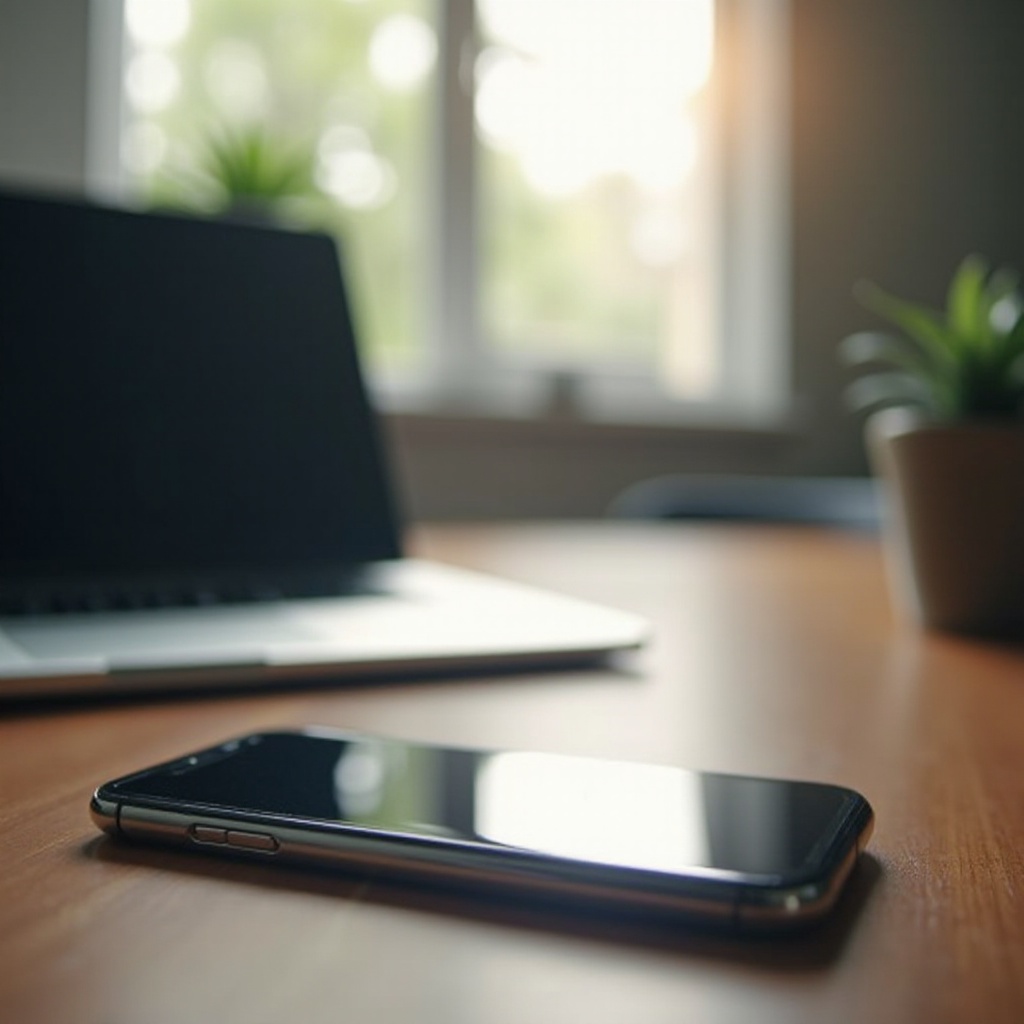
Understanding iPhone Backups
What are iPhone Backups?
iPhone backups act as digital footprints of your device data, settings, and preferences. They play a crucial role in restoring your device, whether it is lost, data is accidentally deleted, or when you’re transitioning to a new phone. Essentially, these backups ensure smooth continuity and data integrity across devices.
Differences Between iCloud and iTunes Backups
iCloud backups are wireless and stored in the cloud, offering convenience and ease of access while consuming allocated cloud storage space. Conversely, iTunes backups are saved locally on your computer, providing comprehensive backups managed via your computer’s storage facilities and more flexibility if storage space allows.
Transitioning from the understanding of backups, recognizing the reasons to modify iPhone backup locations becomes essential.
Reasons to Change Your iPhone Backup Location
Storage Space Management
One major incentive for altering backup locations is to manage available disk space efficiently. Stored backups might occupy considerable parts of your computer storage. Relocating these files can free up your main drive space, potentially boosting system performance.
Enhanced Data Security
Moving backups to a secure external drive can amplify data security. Such measures protect your information from digital threats or technical failures, thus providing additional layers of data protection.
Personalized Backup Storage
Beyond managing space and security, customizing backup storage promotes better organization. You’ll be able to align backups with related projects or data, facilitating easy management and accessibility.
Connecting reasons to solutions, let’s explore step-by-step instructions for Windows and Mac systems.
Steps to Change iPhone Backup Location on Windows
Preliminary Preparations
Prior to changing the backup location, ensure all existing and prior iPhone backups are complete. Confirm enough space at your new storage location, which could be another internal drive, an external drive, or Network Attached Storage (NAS).
Using Command Prompt: Step-by-Step Guide
- Open the file explorer and go to ‘C:\Users[Your Username]\Apple\MobileSync\Backup.
- Open Command Prompt by right-clicking the Start menu and selecting ‘Command Prompt (Admin).
- In the Command Prompt, enter the command:
mklink /J “C:\Users\[Your Username]\Apple\MobileSync\Backup” “D:\NewLocation”replacingD:\NewLocationwith your backup’s new desired location. - Press Enter to create a symbolic link linking the new location to the initial backup folder.
Verifying Successful Location Change
To confirm a successful change, launch iTunes and perform a new backup. Verify whether backup files emerge in the newly designated location instead of the default folder.
Now, we shift the focus from Windows procedures to Mac.
Instructions for Changing Backup Location on Mac
Preparing Your Mac for the Change
Before commencing, ensure your Mac is equipped with previous backups archived and sufficient storage for the new location determined, be it on an alternative drive or in a new folder on your existing device.
Altering Backup Location Using Terminal
- Open Finder and navigate to:
~/Library/Application Support/MobileSync/Backup. - Transfer the existing backup folder to your preferred destination.
- Open Terminal.
- Enter the command:
ln -s /New/Path/To/Backup ~/Library/Application\ Support/MobileSync/Backup.
Verification and Troubleshooting
Test the new path by generating a new backup through Finder or iTunes. Check if the backup data records in your specified directory. For errors, ensure directory permissions, or rectify path discrepancies if necessary.
We’ve navigated the operational steps. Now, let’s address potential troubleshooting insights.
Common Issues and Troubleshooting Tips
Resolving Permission Denials
Permission problems may occur whilst changing storage paths. Assure administrative privileges in Command Prompt or Terminal sessions. Amend directory permissions via chmod commands on Mac or alter user permissions under Windows settings.
Managing Backup Failure Errors
If backups fail, examine connection reliability and storage availability. Ensure system acknowledgment of the new backup path and rectify any disrupted symbolic links or syntax errors.
Having navigated potential issues, understanding the gains of well-managed iPhone backup locations is pivotal.
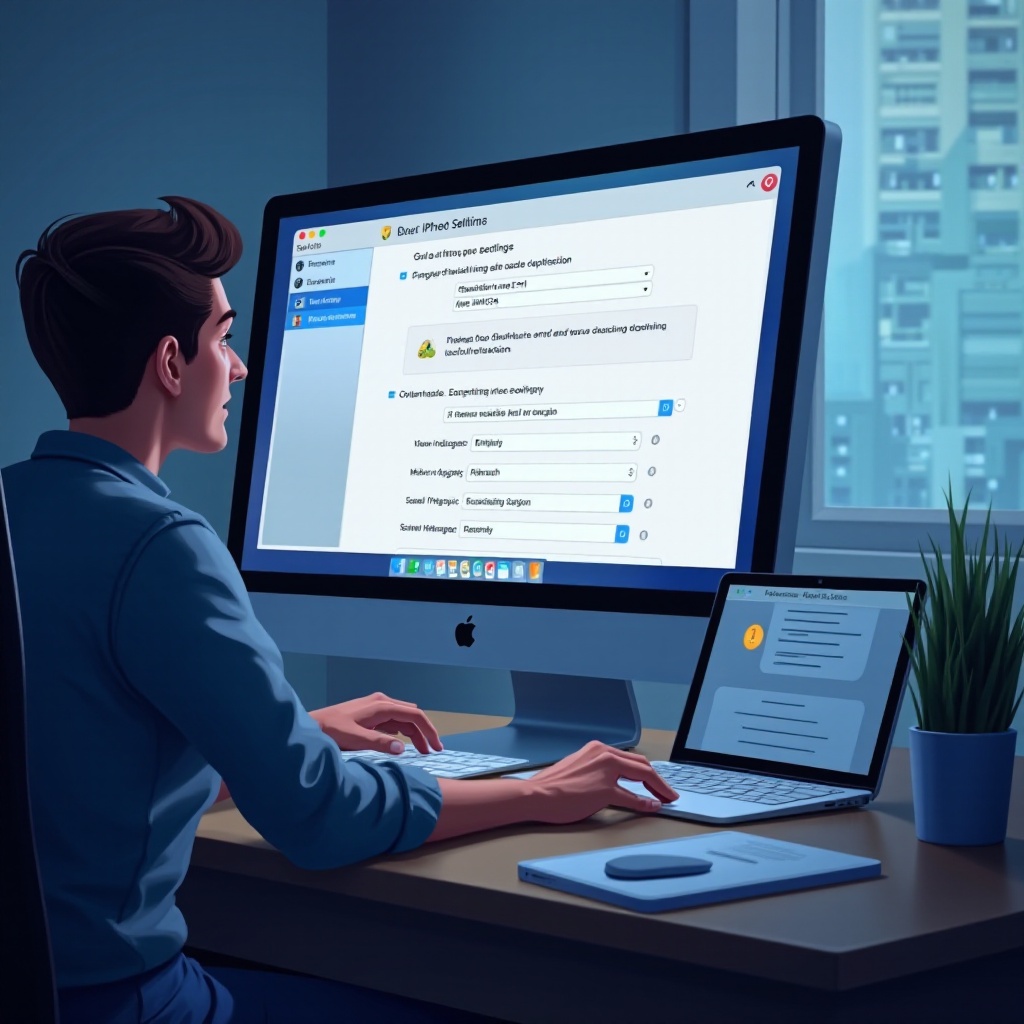
Benefits of Managing Your iPhone Backup Locations
Long-term Data Management Benefits
Managing iPhone backup locations effectively ensures enhanced opportunities for data storage, organization, and retention, promoting seamless transitions between devices and systems.
Improved Device Performance
Freeing substantial space on your main drive may streamline daily operations and software functionality, enhancing machine longevity and efficiency.
Finally, let’s conclude by summarizing the impact of relocating iPhone backup locations.
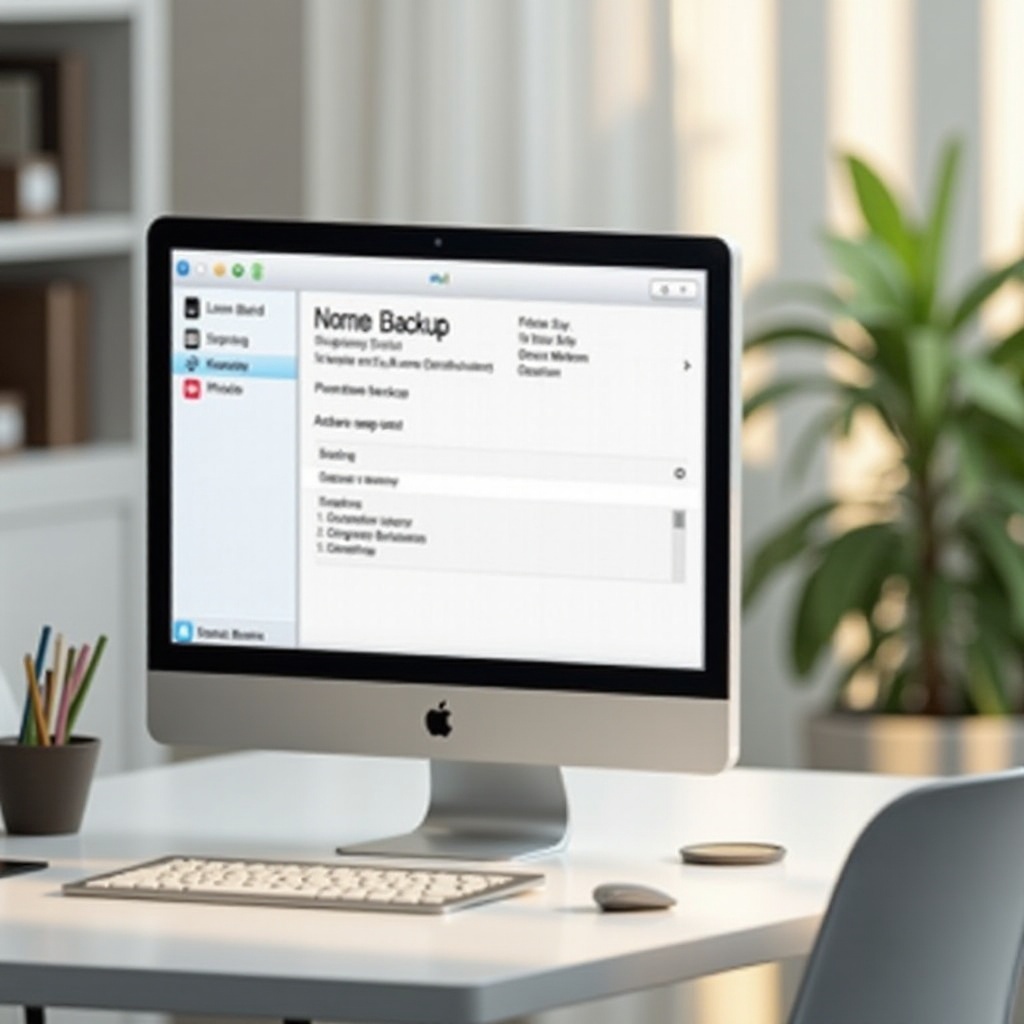
Conclusion
Changing the location of your iPhone backups improves both device performance and enhances data security measures. With detailed instructions for Windows and Mac at your disposal, this guide equips you to strategically redefine storage pathways. Embrace customized backup management to achieve enhanced efficiency and comprehensive protection.
Frequently Asked Questions
Can I change the backup location without using Terminal or Command Prompt?
No, changing backup locations requires the creation of symbolic links via Terminal or Command Prompt for system recognition.
What happens to my previous backups after changing the location?
Previous backups remain unchanged, but new backups will be saved to the new location. Ensure to transfer older files if necessary.
Is it safe to store iPhone backups on an external drive?
Yes, provided the external drive is secure and stable, storing backups externally offers added security and space management benefits.
