Introduction
Amber Alerts play a crucial role in child abduction cases by rapidly notifying the public to increase the chances of recovery. However, their loud and unexpected nature can be disruptive, prompting some users to seek ways to disable such alerts on their Android devices. This guide aims to give you a detailed walkthrough on how to disable Amber Alerts. Along with that, we’ll evaluate the pros and cons of disabling these alerts entirely and explore alternative options for those who wish to remain informed without constant disturbances. We’ll also look at the steps for re-enabling these alerts if you decide to switch them back on later, ensuring you have full control over your device’s emergency notifications.
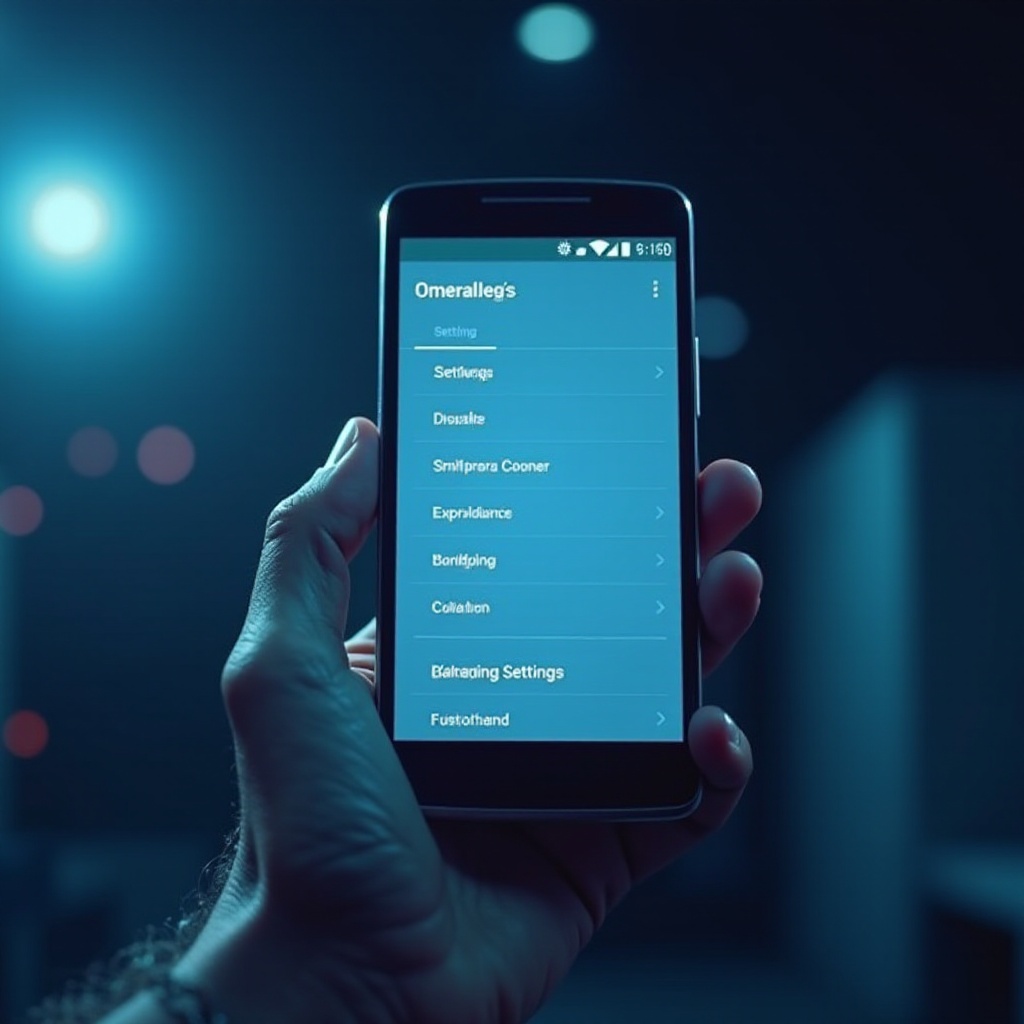
Understanding Amber Alerts and Their Role
Amber Alerts are emergency notifications meant to quickly inform the public about child abductions. They are disseminated through various media, including your mobile device, and primarily function to enlist the public’s help promptly. While their intentions are highly noble, the accompanying high-pitched alerts can be startling and disruptive. Before deciding to disable them, it’s vital to understand the important role Amber Alerts play in child safety. Since they are part of a broader emergency notification network, understanding their operation will help you make informed decisions. This sets the foundation for our discussion on managing alerts on your Android device.
Emergency Alert System on Android Devices
Android devices come with a sophisticated emergency alert system designed to keep users informed during critical incidents, from severe weather warnings to national emergencies. This robust system is integrated into most modern smartphones and can deliver timely urgent notifications. Users can receive alerts like Presidential Alerts, imminent threat alerts, and Amber Alerts. The system provides a range of settings, allowing users to manage notifications while keeping essential warnings active. Familiarizing yourself with this system is crucial before making any changes, ensuring that you have the flexibility to customize alerts without sacrificing safety and awareness.
Step-by-Step Guide to Disable Amber Alerts
Disabling Amber Alerts involves simple steps that let you quickly adjust your settings:
-
Open the Settings App: Start by accessing the ‘Settings’ app from your home screen or app drawer.
-
Navigate to Notifications: Scroll to the ‘Notifications’ section, which deals with managing all kinds of alerts.
-
Access Wireless Emergency Alerts: Within ‘Notifications,’ select ‘Advanced Settings’ if your device requires it. Then go to ‘Wireless Emergency Alerts.
-
Select Amber Alerts: You’ll find Amber Alerts listed alongside other alert types such as ‘Extreme Threats’ and ‘Severe Threats.
-
Disable Amber Alerts: Toggle off the switch next to Amber Alerts. This will stop future alerts from making a sound on your device while allowing other emergency notifications to continue.
By customizing this setting, users gain control over their alert preferences. However, remember that turning off Amber Alerts means missing vital notifications about child abduction cases.
Pros and Cons of Disabling Amber Alerts
Turning off Amber Alerts comes with its own pros and cons:
Pros:
– Reduced Disturbance: Avoid unexpected interruptions, particularly in scenarios where quiet is crucial.
– Notification Control: Gain autonomy over what alerts you receive.
Cons:
– Missed Critical Alerts: Potentially miss crucial information regarding local child abductions.
– Lower Public Engagement: Fewer people being alerted may slightly hinder the rapid public response necessary for recovery efforts.
Understanding these factors helps you decide whether to disable Amber Alerts and how to manage your emergency notifications.
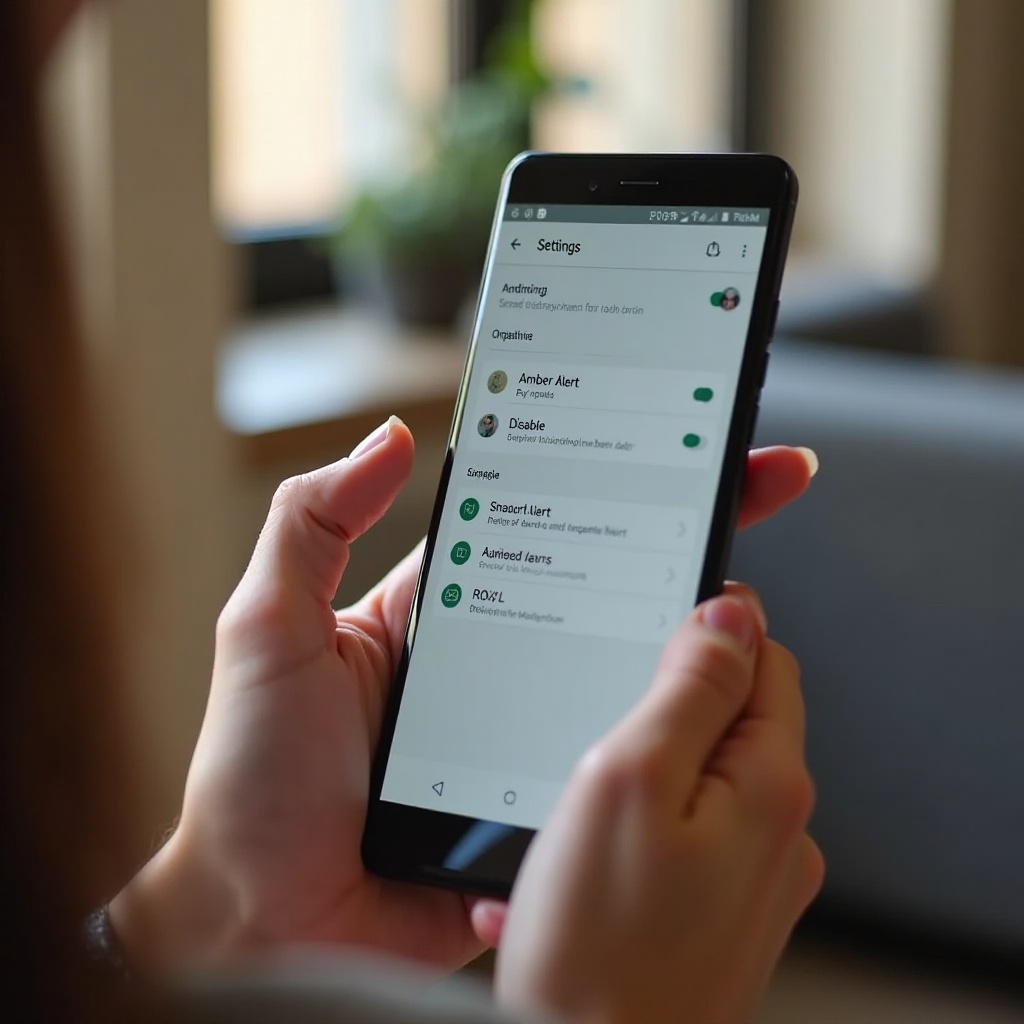
Alternatives to Turning Off Alerts
Instead of outright disabling Amber Alerts, consider these alternatives to minimize disruption:
-
Vibrate Mode Only: Opt for vibration-only mode, allowing alerts without the disruptive sound.
-
Scheduling Alert Times: Set notifications to appear only during specific times when disruptions are less problematic.
-
Silent Mode: During meetings or at night, using silent mode can reduce disturbance without turning alerts off entirely.
These alternatives maintain the efficacy of the emergency alert system while offering a less intrusive experience.
Re-Enabling Amber Alerts: A Quick Guide
If you decide to turn Amber Alerts back on, follow these simple steps:
-
Access the Settings App: Head back to the ‘Settings’ application.
-
Locate Notifications Settings: Within ‘Notifications,’ choose ‘Wireless Emergency Alerts.
-
Toggle Amber Alerts On: Reactivate Amber Alerts by switching them on.
This quick process allows you to reinstate alerts when circumstances change, ensuring you remain informed about urgent emergencies.
Conclusion
Disabling Amber Alerts on your Android device affords you control over your notification settings but must be weighed against the potential risks. Carefully contemplate alternative approaches for managing alerts to keep a balance between personal convenience and greater public duty. Being informed about your preferences ensures you can adapt swiftly to changing needs and enable alerts as needed.
Frequently Asked Questions
Can I still receive other emergency alerts if I disable Amber Alerts?
Yes, disabling Amber Alerts does not affect your ability to receive other emergency notifications. These alerts are handled separately, allowing you to customize individual settings.
How do I customize other notifications on Android?
Navigate to the ‘Settings’ app and select ‘Notifications.’ From there, you can modify settings in specific categories, including app-specific alerts, tones, or vibration configurations.
Will disabling Amber Alerts save battery life on my phone?
Generally, disabling Amber Alerts does not have a significant impact on battery life as these alerts are rare and the push notification system is designed to be efficient.
